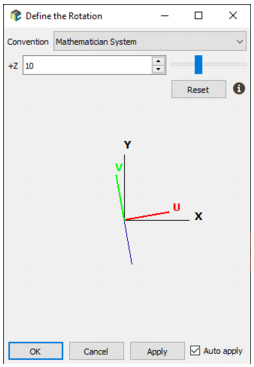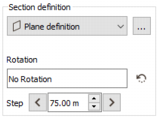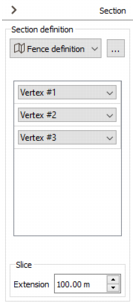Section Options
The Section area allows you to modify some section parameters, plane or fence, defined from a 3D scene. Only few parameters are editable. To access all of them, go back to the Section properties of the 3D scene.
-
Section definition: This selector allows you to link the section view with a 3D parent scene (i.e. reload section parameters defined from another 3D scene) or to load an already saved section.
Click ... to open the Section definition dialog window.
-
For the Plane mode:
-
Click
 to open and define the Rotation of the view by choosing the convention of your choice (mathematician, geologist,...). This rotation does not affect the section rotation but only the camera roll (to visualize your section horizontally for example).
to open and define the Rotation of the view by choosing the convention of your choice (mathematician, geologist,...). This rotation does not affect the section rotation but only the camera roll (to visualize your section horizontally for example). - The section plane may be moved backward and forward using the arrows

 with a given moving Step. + / - can also be used as shortcuts to navigate into sections. Enter a value in the Step box. When alignment is made along the grid axes, the step is defined by the grid resolution (i.e. the number of cells along U, V and W).
with a given moving Step. + / - can also be used as shortcuts to navigate into sections. Enter a value in the Step box. When alignment is made along the grid axes, the step is defined by the grid resolution (i.e. the number of cells along U, V and W). -
Click
 to reset the section position to the center of the scene (depending of the displayed objects).
to reset the section position to the center of the scene (depending of the displayed objects).
-
-
For the Fence mode:
- A fence consists of a continuous sequence of panels, each panel being defined by two points. The coordinates of each of these points are available for information by clicking on the corresponding Vertex point widget. If you want to edit and modify them, you should go back to a 3D view which contains the fence definition and save the modifications to update them.
-
In the Slice section, enter a value in the Extension box to specify the distance around the fence to consider for display. Objects that will be located in this area (as boreholes for example) will be captured by the display and objects outside will not be drawn.