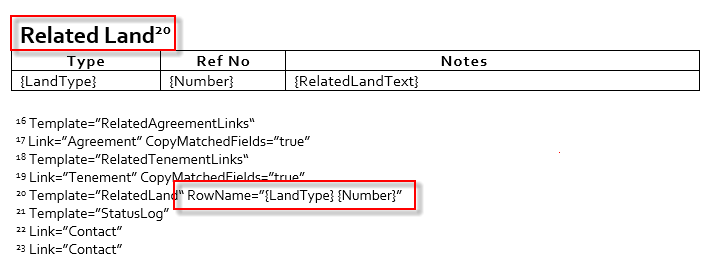Structure of an Asset Template
Templates are written specifically and it is important to understand the logic of them.
The templates are comprised of tables, LandTracker reads the fields from the left, top to bottom, followed by the right, top to bottom. Changing the order of the fields determines how they are displayed in the Asset Browser.
File Names and Version Numbers
Template file names are structured in a specific way to ensure LandTracker recognizes them as templates and identifies their version number.
All LandTracker templates follow the naming convention: Template Name Vx.y.z, where x is the major version, y is the minor version, and z is your company's internal version number. It is recommended to update the z value with each template change. New or updated templates from LandTrack Systems always have a z value of 0.
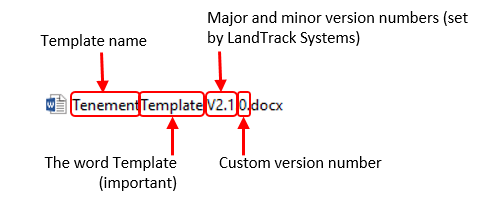
Tenement Summary
This section deals with data received from the mines department, it is not recommended to modify.
Internal Fields
This section is available for internal use. Delete, modify, or add any field.
The text on the left is the title of the column, on the right is how it is recognised by LandTracker's code. The text on the right must have no spaces and be enclosed in curly braces.

Repeating Tables
Following the internal fields table is a series of tables that deal with repeating fields of the mines departments data. For example, there can be one or many Holders for a single tenement. The same applies to Expenditure, Rent, Conditions, Dealings, Shires and Rates.
In most cases you won't change these fields; however, you can add extra columns to these tables.
You can add your own repeating fields by copying and modifying an existing table. For example, to keep a record of historical tenement managers and the dates they were responsible for that tenement, you could create a table including the Manager's Name, the Start Date, and the End Date.
Templates Table
The section titled Templates includes the scope of the template. LandTracker reads this to determine which tenement types are applicable to this template. It is not recommended to change this section.
Field Property References
In default templates, we have created field property references that are used by LandTracker to identify when certain fields should have additional properties attached to them. Use Microsoft Word's Insert Endnote tool to create your own field properties.
The field properties can include:
-
The suggested options of auto-complete dropdowns.

-
The link in another table that belongs to this field.
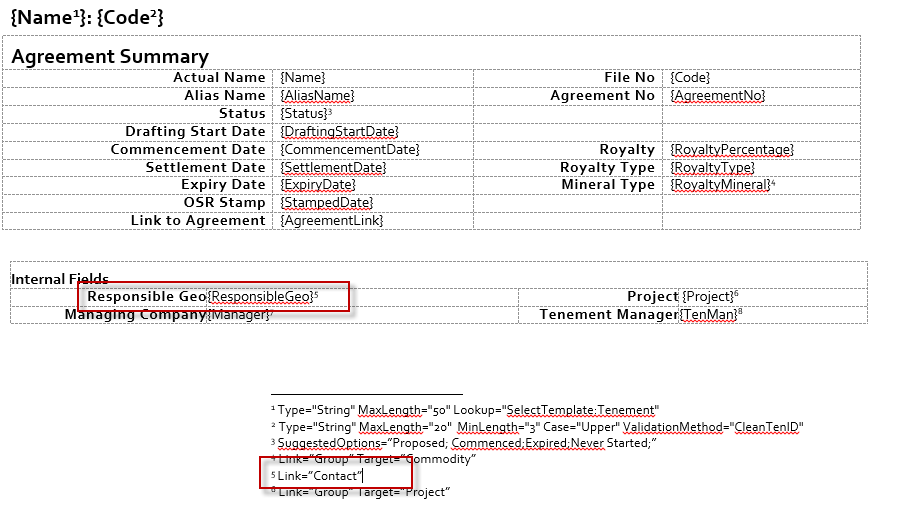
-
A drop-down of possible values from a linked table.

-
Retrieving other fields from the linked table.
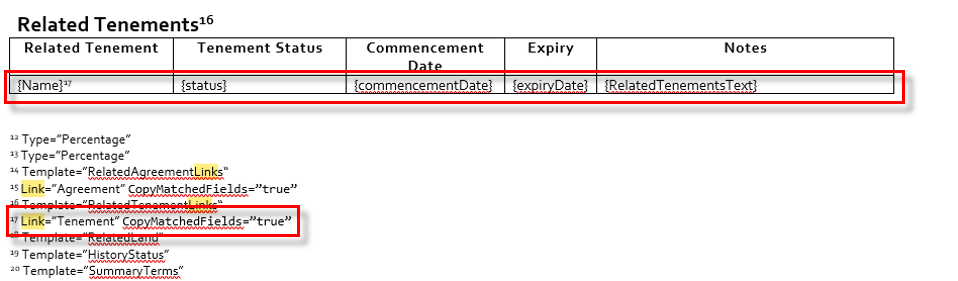
-
Specifying a naming convention for created records using the RowName command. This needs to be set on the table heading endnote. By default, if the RowName is not specified, the naming convention will be [Table Heading] [Value of 1st field in table]. For example, Related Land Juna Downs.