Legacy logsheets
From Production Accounting 2.0, two logsheet user interfaces are available: modern and legacy. The legacy logsheet interface (from Production Accounting 1.14.0 and earlier) can be used with version 2.0 but may be deprecated in a future release.
Below are tips and general guidelines for the legacy logsheet interface. See Modern logsheets for guidance for the modern interface.
Not sure which interface you are using? Click the images below to see what matches the logsheets in your Production Accounting application.
| Legacy logsheet: | Modern logsheet: | |
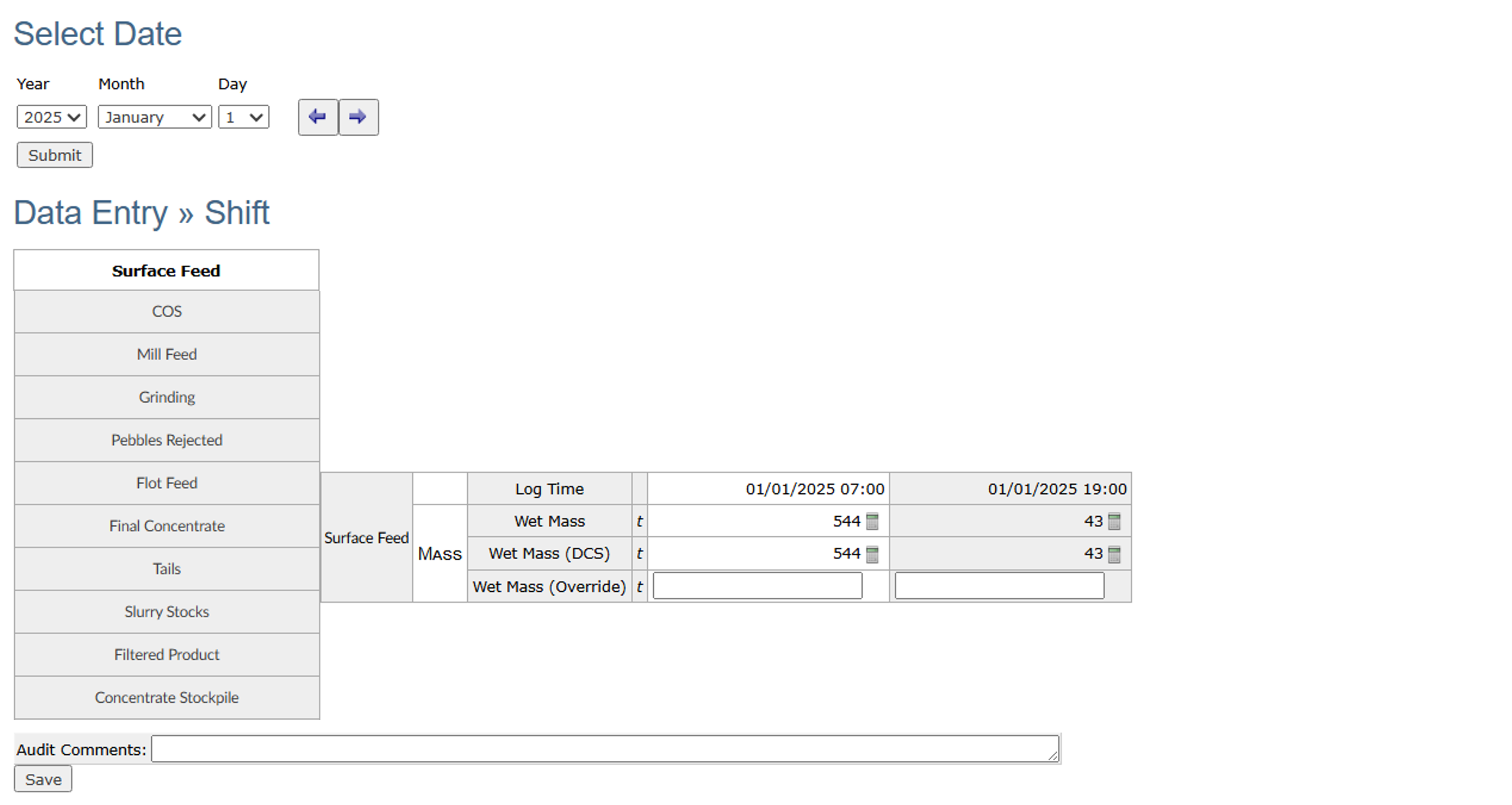
|
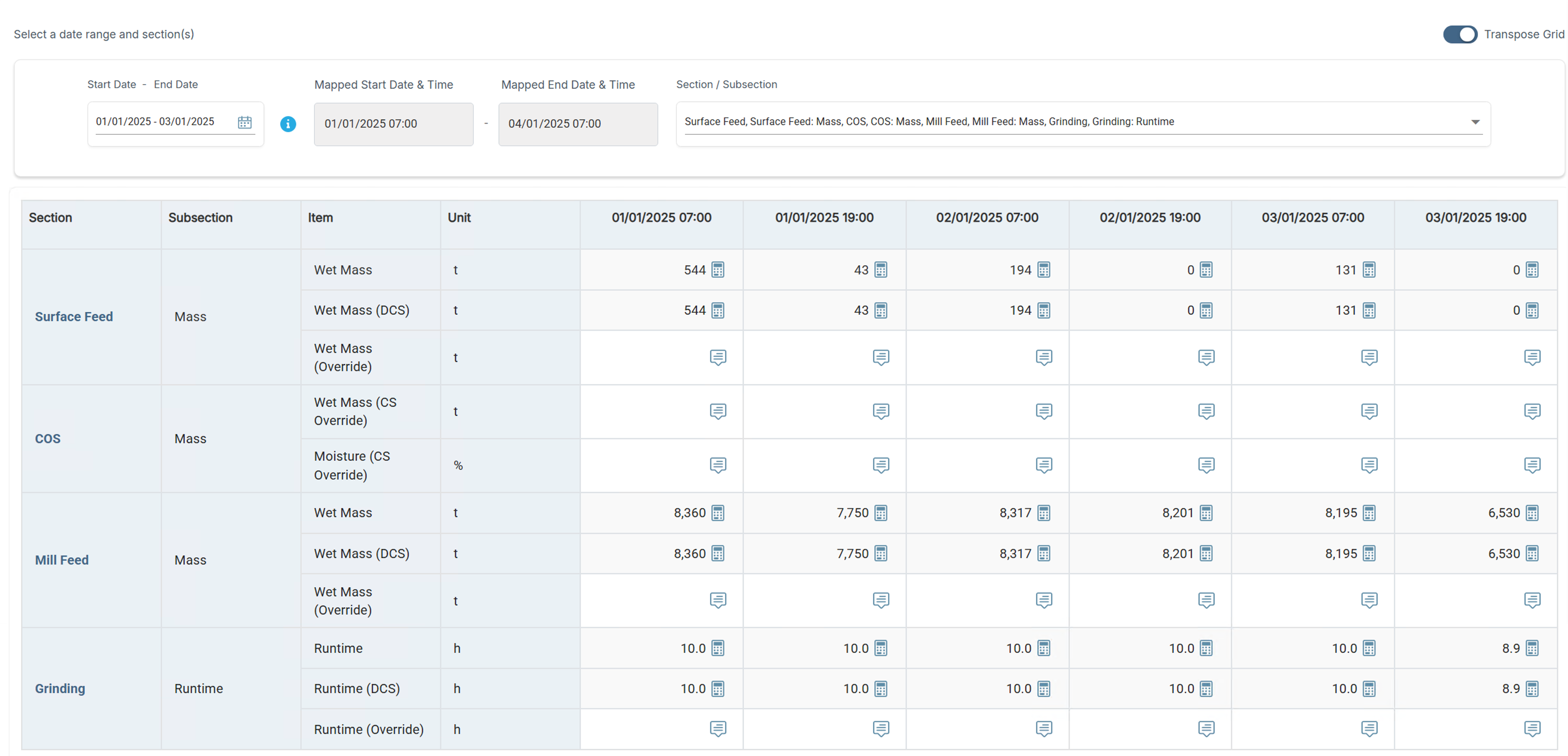
|
Date selectors
The legacy logsheet interface displays data for a single time period. Date selectors in the legacy interface have drop-down lists for one, some or all of the following: Shift, Day, Month, Year. Arrow buttons move to the previous or next period.
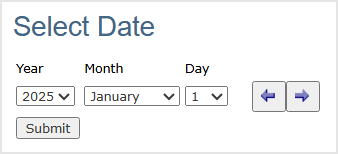
Submit button
Always click the Submit button after selecting values in the date selector drop-downs. If using the previous and next arrows, you do not need to click Submit.
Changing the date selection in the drop-down lists without clicking Submit does not load data. If you enter data and click Save while the loaded logsheet and the selected date do not match, your data entry is lost and an error message displays.
Check the Log Time value at the top of the data entry column regularly to confirm it matches the date selected at the top of the logsheet.
Edit button
On some data entry logsheet screens, you must click the Edit button to make fields available for editing. The Edit button is usually located at the bottom of the logsheet screen.
Numeric data entry
For data entry in numeric cells:
- Do not enter any text, including qualifiers that appear before assay values (such as < or >) or unit abbreviations or symbols (such as ppm or %). However, e is accepted to support exponential notation.
- Negative values that begin with a minus symbol are accepted (for example, -2.54).
- Include the leading zero for decimal values.
- Null values are allowed. You can clear a cell to leave it blank; for example, to remove a manual override. If you clear a value, it displays in the audit history as NaN (not a number).
If you include text or symbols in a numeric cell, the entry is marked as invalid and the system prompts you to re-enter a valid number.
Only comment fields can accept text and symbols.
Save button
Warning: If you move to a different screen or logsheet section, or submit a change of date without clicking Save, your data entry will be lost. Regular manual saving is important for accurate data entry.
Click the Save button to save data before you go to a different section on the same logsheet screen or to a different screen. You are not prompted to save during data entry. The Enter key cannot be used to save data.
Dates after session time-outs
Warning: Session time-out and automatic re-log in may result in data entry for the wrong date.
When a screen first (re)loads after a session time-out, the logsheet displays for the default date or period. The default is either the current date or (if configured) a custom offset date or period, such as the previous shift or day. Check the date selector, and if required, refresh your screen and select the correct date before you continue data entry.
Dates and logsheet navigation
If you navigate from a shift or day logsheet to a month logsheet (on which you select and submit a date) and then go back to a shift or day logsheet, the shift or day date selection is affected. In this scenario, the shift or day logsheet for the first day of the month displays by default. Select the correct shift or day logsheet date again before you continue data entry.
Wait times and manual data refresh
Production Accounting performs calculations on the server, so recalculations or updates triggered by your data entry—or by other users or integrations—may take a short time to appear in the web application.
A logsheet may display a message that results are not final and that calculations are pending. Press the Submit button again to refresh the screen with the updated results.
Note: To determine the number of calculations pending on the server, go to the Calculation Queue screen.
Audit Service error message
If the Audit Service is down for any reason, all data entry cells still appear to have an audit history. However, an error message displays when you hover on a cell's audit icon. ![]()
Contact your local IT Support if this occurs. Your local IT Support can escalate the issue to Datamine Support if required.

