Modern logsheets
From Production Accounting 2.0, two logsheet user interfaces are available: modern and legacy.
Below are tips and general guidelines for the modern logsheet interface. See Legacy logsheets for guidance for the legacy interface.
Not sure which interface you are using? Click the images below to see what matches the logsheets in your Production Accounting application.
| Legacy logsheet: | Modern logsheet: | |
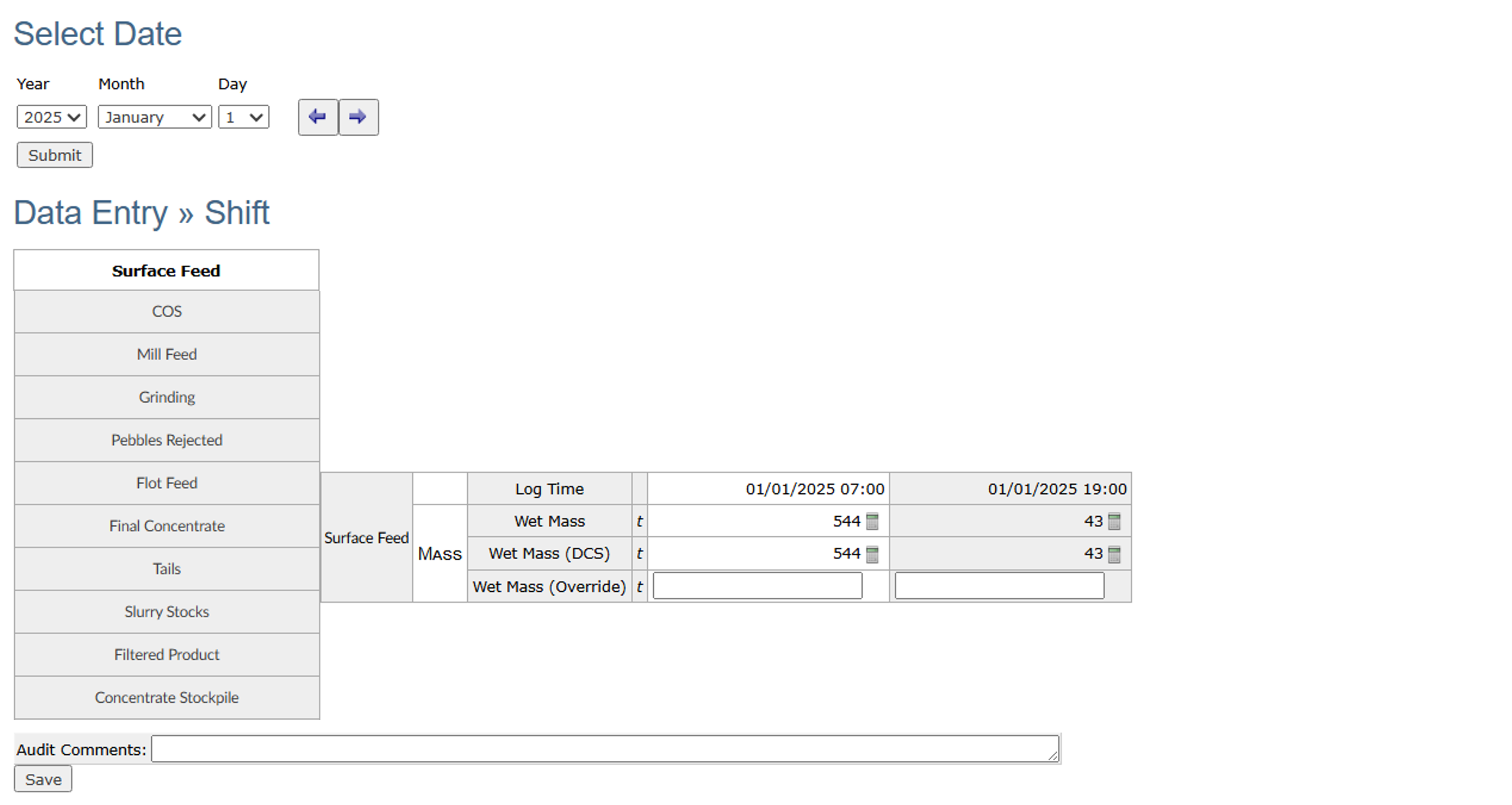
|
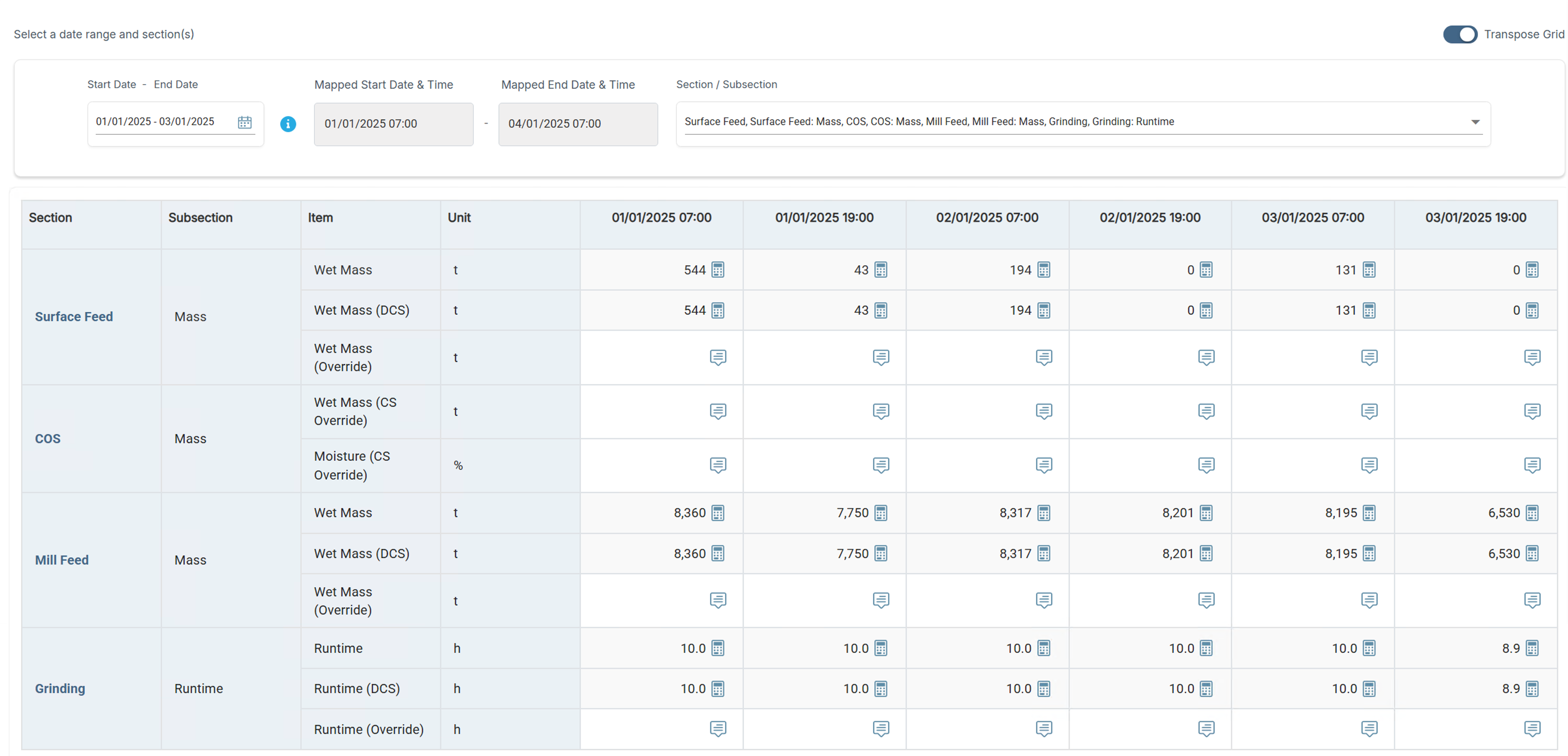
|
Date selectors
The modern logsheet interface displays data for a date range. This allows you to view data for multiple dates or time periods on one screen. Date selectors in the modern interface require a Start Date and End Date and have a calendar to select the date range.
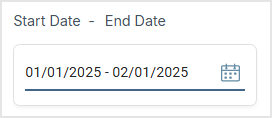
Time periods start on the first day; for example, 01 for a month or 01 January for a year. When you select date ranges for periods such as years, set the Start Date as the first day to ensure the logsheet data loads correctly.
You can move between the calendar views to select days, months and years. From a view that displays the days of the month, click the month name to display all months in a year. From the month view, click the year to display the available years.
Example calendar views
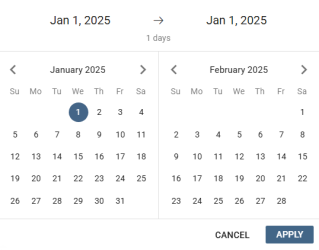
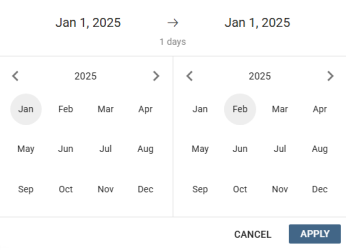
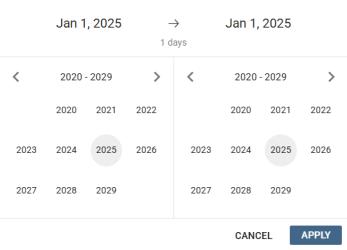
Mapped dates and times
The Mapped Start Date & Time and Mapped End Date & Time are read-only fields that display the actual start and end of the date range selected in the calendar.
Example
Your site operates two 12-hour shifts per day, where:
- the morning shift is 07:00 AM - 07:00 PM (19:00) of the same day
- the evening shift is 07:00 PM (19:00) - 07:00 AM the next day
The site uses the date format: dd/mm/yyyy.
You select 01 January to 02 January in the date selector, which displays as 01/01/2025 - 02/01/2025. The mapped date and time displays as 01/01/2025 - 03/01/2025 because the actual end time for the 02 January evening shift is on the morning of 03 January.

Group selectors
Data items are categorised into groups, which are used to filter the logsheet display. Groups typically represent high-level areas of the plant or metallurgical process. For flexibility, data items can belong to multiple groups.
The selected Group defines which sections and subsections display in the Section/Subsection list (see below). Each logsheet is configured with a default group, but you can select the required group to change the logsheet display.
Note: Groups are custom values defined during your initial Production Accounting implementation or upgrade. For details about the groups configured in your system, refer to the custom documentation provided for your site.
Section/subsection selectors
Sections group data by process, circuit, or equipment (for example, feeds, grinding, concentrators, tanks). Subsections group data within those areas.
Each logsheet is configured with a default number of pre-selected sections and a maximum item count. The information icon above the Section/Subsection list displays these values.
You can change the section and subsection selection up to the maximum number of items. An item count displays above the list. When you reach the limit, remaining sections and subsections are disabled (greyed out) until you reduce the count.
Transpose grid
You can swap the orientation of the logsheet columns and rows with the Transpose Grid setting at the top of the screen. This controls whether the logsheet sections, subsections, items and units display along the top or down the left-hand side of the grid.
Adjustable column widths
Logsheet columns have default, minimum, and maximum widths. Within these limits, widths may adjust dynamically based on how many columns are displayed.
If a very long number or text value does not fit, the cell displays a truncated value. To change a column’s width, move your mouse pointer to the edge of the column header until the resize handle appears, then click and drag.
If a value is not fully visible at the column’s maximum width:
- For editable cells, click the cell to view the full value in the Edit pop up.
- For read-only cells, click the calculator icon to view the full value in the Calculation Tracer.
Numeric data entry
For data entry in numeric cells:
- The system prevents entry of any text, including qualifiers that appear before assay values (such as < or >) or unit abbreviations or symbols (such as ppm or %). However, e is accepted to support exponential notation.
- Negative values that begin with a minus symbol are accepted (for example, -2.54).
- Include the leading zero for decimal values.
- Null values are allowed. You can clear a cell to leave it blank; for example, to remove a manual override. If you clear a value, it displays in the Audit Log as NaN (not a number).
Only text comment fields can accept text and symbols.
Audit comments
Audit comments are attached to the specific data item you update and should explain the reason for the change. They are recorded in the Audit Log. Depending on the logsheet configuration, audit comments may be optional, mandatory for all edits, or mandatory only outside a defined date range.
For faster data entry when editing multiple values on the same screen (for example, assays), modern logsheets automatically populate your previous audit comment into the next comment field. If the same comment applies, use it again instead of typing another.
Keyboard shortcuts
You can use keyboard shortcuts in the Edit pop-up for faster data entry. Use the Tab key to move between fields and buttons. When focus is in the data entry field or on the Save button, you can press Enter to save your changes instead of clicking Save.
Automatic data refresh
Production Accounting performs calculations on the server, so recalculations or updates triggered by your data entry—or by other users or integrations—may take a short time to appear in the web application.
Modern logsheets automatically refresh every few seconds. Messages display when server calculations are pending and when data has been refreshed, so you know the numbers are current. Automatic refreshes stop when your session expires. Refresh the screen via your web browser or interact with a screen element such as the date selector to reactivate the automatic updates.
Note: To determine the number of calculations pending on the server, go to the Calculation Queue screen.

