Reconcilor User Interface
Reconcilor is a web-based application that can be accessed through your web browser. The image below outlines the main components in the user interface.
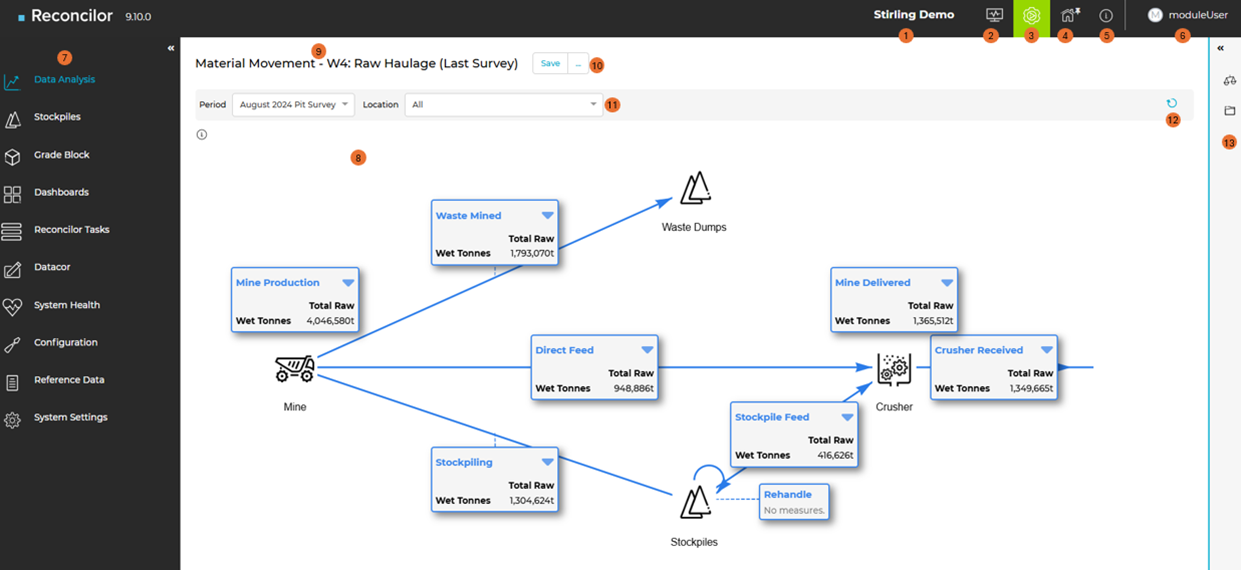
Top Panel
|
Diagram Number |
User Interface Element |
Description |
|---|---|---|
|
1 |
Reconcilor Site name |
Displays the name of the current site. This can be changed in System Settings » Application Settings » Implementation Detail. |
|
2 |
System Health |
Provides a quick status of system services and background processes. |
|
3 |
System Progress |
Displays active imports and processes. |
|
4 |
Home Screen Pin |
Allows you to set a screen configuration as your personal Home Screen. |
|
5 |
Online Help |
Navigates you to the relevant online help page depending on which screen you have open. |
|
6 |
User ID |
Displays your logged in user name. |
Navigation Panel
|
Diagram Number |
User Interface Element |
Description |
|---|---|---|
|
7 |
Navigation Panel |
Navigate to different Reconcilor Screens. See Navigation Panel. |
Main Canvas
|
Diagram Number |
User Interface Element |
Description |
|---|---|---|
|
8 |
Main Canvas |
The main screen area where content displays. |
Configuration Information
|
Diagram Number |
User Interface Element |
Description |
|---|---|---|
|
9 |
Configuration Name |
Displays the name of the active configuration. Use this to confirm which saved view or set-up you are currently working in. |
| 10 | Save Configuration menu (ellipsis icon) |
Access options to save your current screen layout, filters, and settings as a named configuration for future use. Configurations can be saved as Private (visible only to you) or Global (shared across users). Includes options to edit configuration name and settings, and set a default configuration for the current screen. See Saved Configurations. |
Filters
|
Diagram Number |
User Interface Element |
Description |
|---|---|---|
|
11 |
Global date and location filters |
Control the reporting period and operational area shown across all screens. These filters define the time range and spatial scope for the displayed data. |
| 12 | Apply or refresh screen |
Applies your selected filters and refreshes the screen to show updated data. Use this button after changing configurations, dates, or filters. |
Configuration Toolbar
|
Diagram Number |
User Interface Element |
Description |
|---|---|---|
|
13 |
Configuration toolbar |
Provides quick access to configuration actions such as opening, copying, or deleting saved configurations. |

