|
|
Remote Servers |
Connecting to a Remote Server
There are two main ways of connecting to a remote server:
|
|
Using a known name or IP address Broadcasting |
Using a known name or IP address
-
Select Tools |Remote Server Options... from the menu.
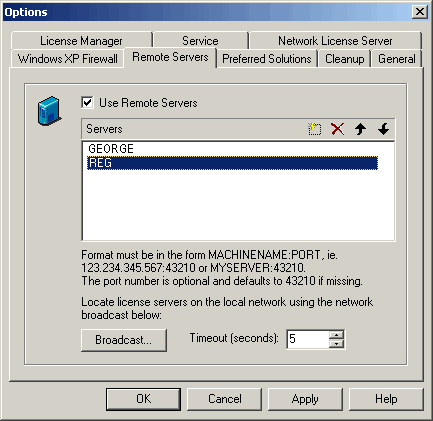
|
Select |
To |
|
|
Add a server to the server list |
|
|
Delete a server from the server list |
|
|
Move a server up the list |
|
|
Move a server down the list |
-
Type in the name or IP address of the server you wish to connect to.
-
Click Apply or OK to accept the new server.
Broadcasting
-
Select Tools |Remote Server Options... from the menu.
-
Check the Use Remote Servers checkbox; the server list and its control buttons will become active.
-
Click on the Broadcast... button.
This will look on the local network for network license servers and open a dialog listing all those found.
-
From the list, select the server name(s) that you wish to see.
-
Click OK and the servers will be added to the server window of the Remote Server Options dialog. Use the control buttons to edit the list or change the order of the servers.
-
Click Apply or OK to accept the new server.
Copyright © Datamine Corporate Limited
MIN 20039_00_EN

