|
|
Displaying and Selecting Data across Plot Views Understanding the key principles of link, live and synchronize |
Introduction
Your application incorporates the a powerful ability to control the relationships between data displayed in different views. The same data may be selected in different views, it may be displayed in different views or it may be selected and displayed in different views. It is, of course, also possible to display and select completely different data in the different views. The relative settings of three toggles are used to set this behavior.
Link 
The link toggle determines whether data selection between windows will be the same. On its own, it only means that common selection is available. The synchronize toggle must also be on to trigger the link.
Live 
The Live toggle controls the data display, determining whether the same or different data is displayed across views. The synchronize toggle must also be on to trigger the display of the same data.
Synchronize 
Synchronize is a switch that activates or deactivates the actions selected using the Link and Live toggles. When several windows are open at one time, e.g. Plots, Logs and Tables, it activates the link and live selections.
Reinforcing the Understanding
The best way to ensure that you understand linking, live and synchronize is to use them and experiment with the settings. The steps below are generic, and they will guide you through the actions necessary to demonstrate the action of each of the settings.
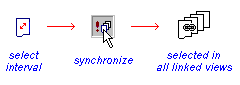
Select an interval
|
|
To see the effects of link, live and synchronize, first load dynamic drillhole data (including assay sample intervals) and build the holes. |
-
Select any section view, table or log.
-
Make sure that you are in Normal mode (not Page Layout) by disabling theLayout Modetoggle on theManageribbon.
- Select an interval on any drillhole. For more information on selecting samples see:
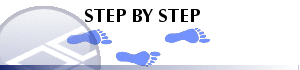
Check Linked and Live settings
-
With the second window (log) still current, choose Log menu.
-
Make sure that both the Linked and Live options are checked ON.
Synchronize the views
-
Click the title bar on the first window (section) to select. Avoid clicking inside the view as this will either clear the selection or make a new selection.
-
Choose the Edit|
 Synchronize.
Alternatively you can choose the Synchronize command from the
context menu displayed when you right-click onto the selected
interval.
Synchronize.
Alternatively you can choose the Synchronize command from the
context menu displayed when you right-click onto the selected
interval.
When the selection in the first window is synchronized, the selected hole is displayed in the log view in the second window, and the selected interval is displayed. The log view changes to display the selected hole because the log view is Live. The selected interval is displayed because the log view is Linked.
Try different combinations
-
Change the hole in the log view, select an interval and synchronize.
-
Turn off the
 Linked and
Linked and  Live settings in turn and repeat the exercise to demonstrate how
the actions of the views change.
Live settings in turn and repeat the exercise to demonstrate how
the actions of the views change. -
Select a collar record in the collars table and synchronize to select the entire hole in all linked views in all windows.
-
Select a sample interval in the assays table and synchronize to display the interval in linked section, 3D and log views.


