query-lines ("ql")
See this command in the command table.
To access this command:
-
Home ribbon >> Query >> Line
-
Using the command line, enter "query-lines"
- Use the quick key combination "ql".
-
On the Find Command screen, highlight query-lines and click Run.
Command Overview
Calculate statistics for a line interactively defined by two end points.
This command honours current data selection and snap settings. Points that are selected using left-click (no snapping) in any 3D window, are placed on the current section plane.
As an example, querying the line, snapped to
the two strings shown below (ore body section strings and
drillhole data) :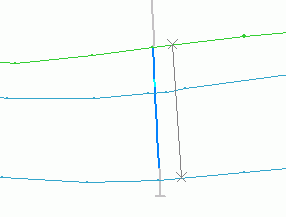
If cursor tooltips are enabled, summary information is displayed on screen at the cursor location, after the first point has been digitized:
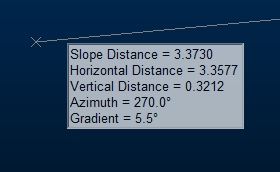
You can click and hold/drag the second point to dynamically update cursor tooltip information as the cursor moves.
-
If the line is horizontal - only horizontal distance is shown (plus azimuth and gradient).
-
If the line is vertical - only vertical distance is shown (plus azimuth and gradient).
-
Otherwise slope, horizontal and vertical distance are shown.
Command steps:
-
Run the command.
-
Select (left or right-click) the line's first point.
-
Select (left or right-click) the lines second point.
-
Check the position of the grey query line and the associated statistics in the Output control bar.
Displayed statistics include:
-
X, Y and Z coordinates of each of the end-points
-
X, Y and Z Difference between the second and first points
-
Slope Distance, Horizontal Distance and/or Vertical Distance between the two points
-
Azimuth (direction) of the line in degrees
-
Gradient of the line in degrees, 1:X and %.
-
Related topics and activities

