|
|
Create Centerlines Create centerlines from selected outlines |
Create Centerlines from Selected Outlines
To access this dialog:
-
Enter the quick key 'cen'
-
Enter the command "create-centerlines-from-outlines" into the Command toolbar.
Generate centerlines for all selected string data, treating the selected strings as perimeters. One or more closed strings must be pre-selected to use this command (you will be unable to select Generate unless this is done).
Optionally, you can transfer the selected string attribute data to the generated centerline(s). Centreline data will be added to the current string object.
Branched/bifurcated centerlines can be created and you can control the resolution of the centerline and other settings as indicated below.
This dialog is the user interface for the create-centerlines-from-outlines command.
Field Details:
The Generate Centerlines from Selected Outlines dialog contains the following controls:
Copy Perimeter Data: if enabled, string attribute data from the selected perimeter(s) will be copied to the generated centerline. If disabled, non-system attributes will not be copied to the centreline.
Allow Branching Centerline: disabled by default,
meaning that a single, continuous centerline will be generated within
the selected perimeter string data, regardless of its shape. For example,
a T-shaped outlined would generate the following centerline by default
(where branching is not allowed):
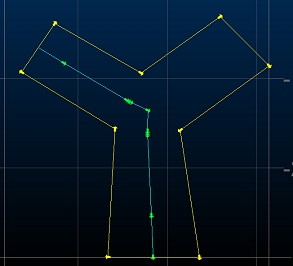
With the Allow Branching Centerline check box enabled:
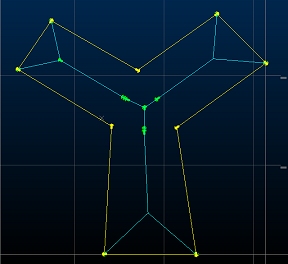
Branched/bifurcated centerlines are sensitive to the Minimum
Branch Length setting (see below).
Project Centerline to Surface: disabled by default, all centerlines will be generated on a flat/horizontal plane. You can enable this check box to generate centerlines that follow the trend of the outline, i.e. onto a theoretical surface created by filling the outline.
For example, in the left image below, the Project Centerline to Surface check box is disabled. The resulting centerline is oriented to a flat/horizontal plane that passes through the center of the outline string. The image on the right was generated with the same settings but with the Project Centerline to Surface check box enabled:
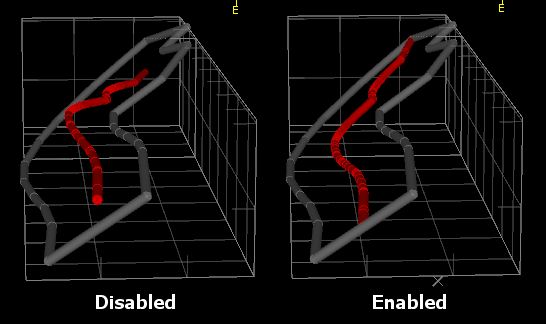
Outline Simplification Tolerance: determines how the outline is considered when generating a centerline; zero will ensure that all outline points are considered, regardless of how dense perimeter string points are. This is a distance that determines how closely the centreline must be adjusted to allow for perimeter string node positions.
A non-zero value will have the effect of decreasing the complexity of the generated centerline(s). Consider the example below, which shows the results of an unbranched centreline calculation (shown in green) where all command parameters are set to default other than the Outline Simplification Tolerance:
Outline Simplification Tolerance = 0
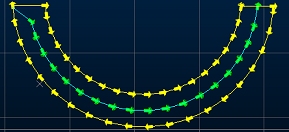
Outline Simplification Tolerance = 4
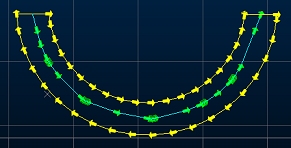
Outline Resolution:
determines the number of nodes (as a factor) used to define centerline
data (and as a result, how complex a shape can be generated). Setting
a higher number will increase the resolution of nodes applied to the
generated centerline(s), e.g.:
Centreline Resolution = 1
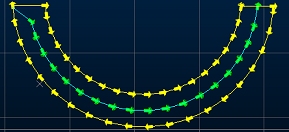
Centreline Resolution = 3
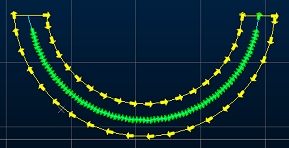
Minimum Branch Length: only applicable if Allow Branching Centerline is selected, this determines the minimum length a centerline branch has to be in order to be deemed viable. Smaller values can lead to a greater number of branches for the same input data (although this depends on the shape of the input outline data).
For example, in the images below, the upper view shows a bifurcated centerline generated with a Minimum Branch Length of zero (this means that a centerline branch will be generated of any length, if it accurately represents the mid-position of a branch of an outline shape. Note the lengths of the branches:
Minimum Branch
Length = 0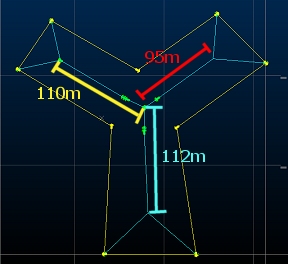
Minimum Branch
Length = 100
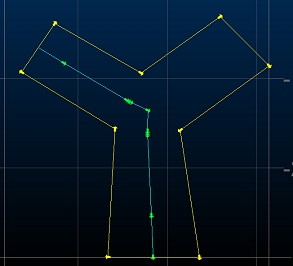
In the lower image, the shortest branch is excluded as the primary
segment is <100m in length.
Centerline Simplification Tolerance: a distance along the generated centerline that, should multiple string nodes occur, they will be merged into a single node. For example, the images below show the difference between two settings, where no other values are changed:
Centerline Simplification Tolerance = 0.01
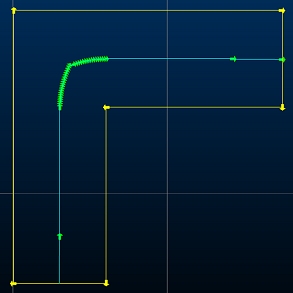
Centerline Simplification Tolerance = 1
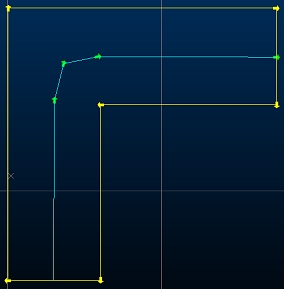
|
|
Related Topics |
|
|
create-centerlines-from-outlines |

