|
|
Using the Quick Legend dialog for integer-based legends |
Quick Legend Dialog
To access this dialog:
-
Using the Format Ribbon, select Overlays | Quick Legend.
-
Use the quick key 'pfi'.
The Quick Legend dialog is used as a quick means of generating legends from alphanumeric or numeric data fields for a loaded object. It can be used as an alternative to the Legends Manager.
|
|
|
There are several ways of generating legends in Studio products:
- You can define any type of legend using the Legends Manager.
- You can create date-based legends using the Create Date Legend dialog.
- You can quickly create a visualization legend using the Quick Legend tool.
- You can generate a filter legend based on one or more attributes values, using the Multiple Attribute Legend tool.
- Several commands and functions within Studio will automatically create (and possibly assign) legends.
Field Details:
Overlays:
Overlay name: accept the default or select the overlay that the legend is to generated from and applied to. This selection will be used to determine the minimum and maximum values that the legend will be able to match. These values are derived from the underlying object associated with the overlay. When a selection has been made, the Object field (see below) is automatically updated to reflect the name of this object.
|
|
The object name may not necessarily be the same as the overlay name. This is the case if the overlay name has either been edited or the underlying object has been added more than once to a particular sheet. |
Object:
Object: This read-only field displays the underlying object name associated with the overlay selected from the Overlay name drop-down list (above).
Field: select the required numeric field to be used for generating the legend.
Alphanumeric fields will not be listed. |
Bins:
Use Unique Values: select this option to generate a "unique values" legend. This is the only option that is available if alphanumeric data values have been detected for Field, above.
Use Ranges: select this option to generate a legend based on data ranges. This option is not available if alphanumeric data exists in the selected Field.
Number of Bins: accept the default or define a new number of bins. A 'bin' is a range of values associated with a particular legend item. By default, 10 bins are specified, and each of these bins contains a distinct range of values. The Distribution parameter (see below) controls how these are spread between the minimum and maximum values of the legend.
Distribution: The following three options are available:
Linear: values will be categorized (i.e. associated with a particular interval in the legend) within ranges that are spread out uniformly throughout the extent of all possible values.
Log: in a statistical sense, a logarithmic distribution (also known as the logarithmic series distribution) is a discrete probability distribution. This differs from a linear distribution in that with a linear version, the gaps between interval start points is governed by a standard and fixed amount. This amount can be derived from the value range itself (Equal Width) or by the number of items within a range (Equal Population). With a logarithmic distribution, the ranges are dealt with in a multiplicative fashion, with the ranges being weighted towards smaller values.
Exponential: this option will ensure that legend ranges are spread on an exponential basis throughout the total value range. In statistical terms, an exponential distribution is used to model Poisson processes, which are situations in which an object initially in state A can change to state B with constant probability per unit time (often referred to in mathematical equations as lamda or 'λ'). However, from a legends perspective, the exponential distribution is controlled by the number of items in a given category being used to define the end point of that category. The math sitting behind this calculation is complex, but in practice, this calculation is likely to shift more items into the latter (higher) value categories.
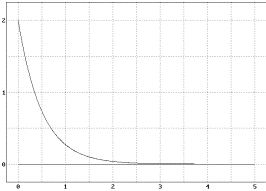
In the graph above, the values of database cells are shown on the vertical axis, and the legend item number along the horizontal axis. This is an example of an exponential distribution of items.
Sorting:this setting determines how values are spread throughout the range of values represented by the selected Field. There are two options:
Equal Width: the limits of each interval are determined by taking the minimum and maximum legend values (as specified on the Data screen) and dividing the difference by the number of intervals specified. In this situation, the number of values within each interval may vary.
Equal Population: the intervals within a legend will be 'sized' to fit an equal number of qualifying data points. The number of values within each interval, using this setting, will be constant - it is the start and end points of each interval that will vary to accommodate a fixed number of values.
Display:
Color: this drop-down list contains various coloring options, allowing you to to define how each bin within the legend is to be colored.
Clockwise transition: reverse the standard color sequence associated with the color option.
Anticlockwise transition: use the standard color sequence associated with the color option.
Preview: click this button to display the Legend preview dialog, showing legend colors and the value or values with which the colors are associated, e.g.:
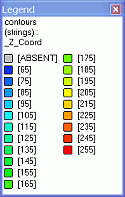
Save As:
Legend: accept the default or enter a custom legend name. The default name will be defined based on both the Overlay name and the Field name (see above). This default can be overridden, however, it is recommended that if an alternative naming system is used, it still allows you to determine which data object and overlay the legend is to be 'attached' to, to make it easier when formatting your display.
Save legend: legend data can be stored in different ways:
Current Project File: store all legend information within the current project file. This will mean that the legend details will remain accessible only by the current project. If you intend to re-use legends across multiple projects, this option is not recommended.
User Legends Storage...: this option stores user legend data outside of any project file, and can be subsequently accessed by any project file. Files are stored in an external file (.elg) by right-clicking the resulting legend in the Legends Manager after the legend has been created and selecting Save Legend from the right-click context menu. You should not, however, edit this file outside of your application.
OK: save and apply the new legend to the selected object, close the dialog.
Apply: save and apply the new legend without closing the dialog. If this option is selected, then use Cancel to exit the dialog.
Cancel: close
the dialog without saving changes.
Your application provides an extensive collection of tools for creating legends, which can be applied to specific object overlays. Legends can be created using any of the following methods:
|

