|
|
Creating and Defining Sections An overview of the section creation process. |
Creating a new plan, section or 3D view
The creation of plan and 3D views is achieved by activating the Plots window and using theManageribbon'sInsert | Sheetmenu
You can either insert a predefined section view
To create a new vertical section view
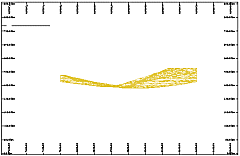
-
Choose Manageribbon'sInsert | Sheet | Vertical Section command.
A new vertical section sheet is created using the default page size, positioned and scaled so that the full extents of the data are visible.
To create a new plan view
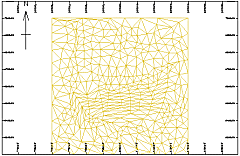
-
Choose Manage ribbon's Insert | Sheet | Plan command.
-
A new Plan View sheet is created using the default page size, positioned and scaled so that the full extents of the data are visible.
To create a new 3D view
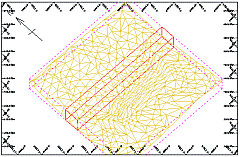
-
Choose Manage ribbon's Insert | Sheet | Custom command.
-
Select the 3d Projection option in the Item Library dialog.
Select this and a new 3D View sheet will be created using the default page size; it will be positioned and scaled so that the full extents of the data are visible.
Horizontal (benched), inclined and vertical sections can be quickly defined using the Projection Wizard by selecting the section type, section azimuth, section width and the center point coordinate of any one of the sections:
To create a new section view
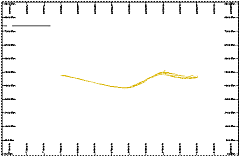
-
Choose Manage ribbon's Insert | Sheet | Custom command.
-
Select the Projection Wizard from the Item Library dialog to start the section wizard.
-
Select a section type and choose Next.
-
Select either North-South or East-West section line, or for an Inclined section, enter a custom section Azimuth, or the Azimuth and Dip and choose Next.
-
Enter the Section Mid point, Width and Easting (North-South sections) or Northing (East-West sections) for any one section line and choose Next.
A new Section View sheet is created using the default page size, positioned and scaled so that the full extents of the data are visible. Choose the Next and Previous commands from the Section menu to quickly walk through and review all the section lines created in this view.
Other options available from the Item Library
Choose Manage ribbon's Insert | Sheet | Custom command. The following options are available:
-
3 Parallel Sections:
Select this option to produce the 'triple-section' plot view, as shown in the thumbnail image above. -
3D Projection:
-
Linked Replica
-
Plan Projection
-
Projection Wizard
-
Vertical Section
-
Vertical Section and Plan
|
|
Related Topics |
|
|
Displaying
and editing the section definition
|


