|
|
Export Templates Exporting 3D Window Templates |
Export 3D Templates
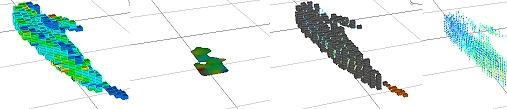
To access this dialog:
-
From the Templates tab of the 3D object properties dialog, select one or more templates in the list and click Export...
This dialog allows you to control how your 3D visual templates are exported. You can either export your formatting to a standalone 3D window template file (.3dtpl), an overlay template (.tpl) or to update any plots sheet templates that are already active within your project.
Field Details:
The Export Templates dialog contains the following fields:
Export templates to: select from:
File: specify or navigate to a file location on disk and select to save either a .3dtpl or .tpl file. Note that .3dtpl files are specific to the 3D window whereas a .tpl file will allow the template to be ready by the Datamine Format Display dialog (e.g. as part of using the legacy Design window, for instance).
Plots: if you have plots templates active within your project, you can update them using this option. If selected, you have further options to handle a situation should a template with the same name be found within the project:
Replace the existing template: remove the existing template information and replace it with the exported details.
Give the new template a unique name: use your existing template information alongside the existing plots template information, renaming the new templates.
Discard: do not adjust the existing plots template information and discard the new information.
| |
Related Topics |
|
|
Object Properties - templates tab
Templates 3D Import |

