|
|
Import Templates Importing 3D Window Templates |
Import 3D Templates
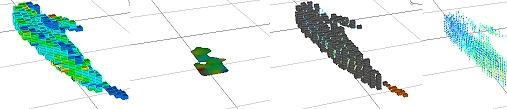
To access this dialog:
-
From the Templates tab of the 3D object properties dialog, select one or more templates in the list and click Import...
This dialog allows you to control how your previously-saved 3D visual templates are import (more about exporting templates here).
Note that you can only import template information that relates to the data object type in context. For example, you cannot apply wireframe formatting to a loaded block model overlay.
Field Details:
Import templates from: you can either import data from a previously saved .3dtpl or .tpl file, or you can import from any currently active plots templates within your project.
If a template with the same name already exists: this group of options determines what happens when an identically-named template is already found in your project. You can either replace the existing template(s), give the new template a unique name and add them to the pile or you can discard the new information and preserve the existing configuration.
If a legend with the same name exists: similarly, if your application attempts to import a template that contains a display legend that has the same name as one already in use by the project, you can either replace the existing legend (keep new) or discard the new legend (keep old).
| |
Related Topics |
|
|
Object Properties - templates tab
Templates 3D Export |

