|
|
An explanation of fields and properties |
Section Control
To access this dialog:
-
Right-click a block model (that has been set up to be viewed as a section plane using the Block Model Properties - General Dialog) from the Project Files control bar and select Quick Section Controls.
The Section Control dialog is used to define the orientation and position of the quick section, for the selected block model object, relative to the block model IJK axes.
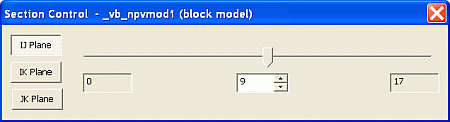
Field Details:
IJ/IK/JK Plane: these toggles alter the overall orientation of the quick section plane relative to the XYZ axes. Note that the selected axis is relative to the IJK orientation of the data model, and not the world coordinates of your 3D scene.
Choosing one of the toggles will align the quick section plane with the specified axes, in the block model coordinates system.
|
|
These axes may not align with the XYZ world axes, if the block model is a rotated block model. |
Section Number Slider Bar: move the section interactively, automatically updating the position in the viewing window.
|
|
The number of sections is determined by the block model's NX, NY and NZ parameters, or equivalent for non Datamine format block models. It also allows for situations where minX is not necessarily 0. The section spacings are equal to the block model's XINC, YINC and ZINC parameters. |
Section Number Min/Max: these fields display the minimum and maximum section numbers (in increments of 1) for the selected plane.
Section Number: define the section number to be displayed, either by typing in a value or selecting it using the spin buttons.
Contrast: if a 'hybrid' model format is being viewed, such as that used to visualize seismic data, an additional Contrast slider is available to allow you to increase or decrease the contrast between colored areas displayed according to a 'fast legend'. For example, the image below shows a section through imported seismic data at different contrast settings:
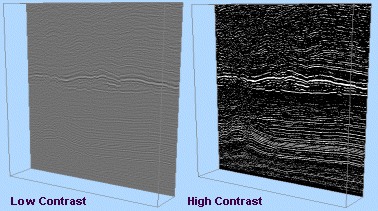
|
|
Hybrid models are a combination of traditional block model and a binary data dump, designed primarily for rapid visualization of seismic models. |
Viewing Multiple Sections Simultaneously
View multiple block model sections simultaneously by loading more than one instance of the same data set, and selecting theQuick Section Controlsoption for each. This allows you to control more than one section of the same block model independently, with each section available for display formatting using different legends, if desired:
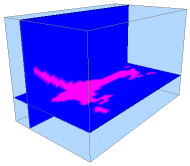
|
|
You cannot view block model section data in conjunction with a sequenced animation. |
| |
Related Topics |
|
|
Block Models Introduction |

