|
|
An explanation of fields and properties |
To access this dialog:
-
right-click a block model object (that has already been configured to denote a Sequence Column in the Block Model Properties Dialog) in the Sheets control bar, select Sequence Controls.
-
right-click a loaded GVP file (containing existing sequencing animation data) from the Workspace control bar and select Sequence Controls.
-
right-click a surface (wireframe) file (that has already been configured to denote a Sequence Column in the Surface Properties dialog) in the Sheets control bar, select Sequence Controls.
The Sequence Control dialog is used to control the sequence animation in the 3D window for the selected block model, surface or gvp object.
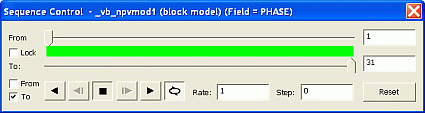
|
|
This dialog makes use of the values held within the object's selected sequencing field i.e. the Sequence Column defined in the Block Model Properties dialog or the Surface Properties dialog. For the GVP file, this sequencing information must already exist within the imported file. The field's values define the order in which an objects items are built up or depleted in the 3D window. |
Field Details:
From/To Slider Bars: use the slider bar to determine at which point (according to the underlying Sequence field) a sequencing animation is to be played from, and played to. The resulting green region then indicates the full extent of the animation, when compared to all available sequencing 'frames'.
Lock: The green area of the slider bar can be used to determine the absolute start and end positions of the sequence animation, but can also be used to simply describe the maximum data viewed on screen at any one time; Data can either be built up from the start (From) point to the end (To) point and then halt (or loop again from the start) - or the green area of the slider bar can be 'locked' to ensure it remains the same size when setting the From and To values, effectively preserving the distance (and subsequently the scope of the animation) during playback.
From/To check boxes: by default, both of these check boxes are enabled, ensure the From and To settings defined by the slider bars above are honored during animation playback.
If either of these check boxes are disabled, the corresponding slider indicator is also disabled during animations. For example, if you elected to disable the From check box and play an animation, data would be built up on screen from the start (From) position, and appended with additional frames (views of data records) according to the specified animation rate.
Conversely, if the To check box was disabled, and the From check box selected, playing back an animation would slowly decrease the amount of data on screen (represented by the green section of the slider bar) until the From and To positions coincided, then the movie would either halt or be replayed from the beginning (see the Loop item, below).
Play Backwards, Step Backwards, Stop, Step Forwards, Play Forwards:
![]()
These controls are used to initiate, step through or stop simulation playback. You can play simulations in either reverse or forward directions, and can stop the animation at any point.
Loop: select this toggle to replay the sequencing animation from the start when the final frame has been reached.
Rate: this value represents the 'speed' at which the 'steps' are played. The most appropriate value depends on many factors, including the density of the data and how many 'steps' are in a particular animation.
Step: this value determines the step size in the animation and equates to the number of records displayed/hidden for each frame. It is based on the values in the selected Sequence Column.
Reset: reset the From and To positions with this button. This will force the animation to encompass all of the records within the block model database.
Sequence Control Dialog Animations
The controls available in this dialog will affect animations that are instigated from this dialog only; they will not affect any simulations that are made from the Simulation toolbar. For sequencing options that are to be viewed during standard simulation playback, you will need to specify options in the Properties dialog for the wireframe or block model in question (right-click the object in the Sheets control bar and select Properties).
| |
Related Topics |
|
|

