|
|
Command Help |
|
Command Name |
Menu |
Quick Key |
Link to Command Table |
|
divide-string |
- |
Description
Divides an outline (closed string) into 2 outlines.
|
|
All string fragments that are created with this command will stay within the original object. The broken segments will not be moved to another object nor will a new object created. |
How to Use
-
Select the string to be divided, ensuring it is highlighted in the Design window.
-
Run this command.
-
Select the first point of the closed string (to close a string, highlight the string to be closed and select Design | Open/Close | Close String) to form the first 'break point' for the new outline.
-
Select the second point to complete the closed string subdivision. The image below shows an example string. The red crosses indicate the first and second break points - the order in which they are applied is not relevant.
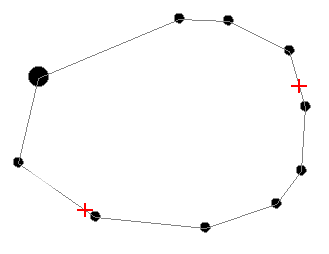
-
The string outline is reformed, creating two separate closed strings, e.g.:
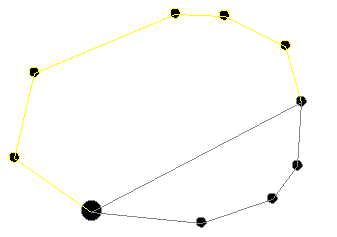
|
|
If a string is not selected prior to running this command, you will be prompted to do so when the command is run. Similarly, if more than one string item is selected when running this command, you will also be prompted to select one of the highlighted strings. The recommended method for running this command is to select the string beforehand. |
|
|
Related Topics |
|
|
close-string break-string break-string-with-string |

