rapid-digitize-switch ("rap")
See this command in the command table.
To access this command:
-
Edit ribbon >> Edit >> New String >> Rapid Digitize Mode.
-
Edit ribbon >> Tools >> More >> Rapid Digitize Mode.
-
Using the command line, enter "rapid-digitize-switch"
- Use the quick key combination "rap".
-
On the Find Command screen, highlight rapid-digitize-switch and click Run.
Command Overview
Toggles the capability to incorporate segments of an existing string(s) when digitizing a new string using new-string or extending an existing string using extend-string. All the segments of an existing string, between the two snapped reference points, will be duplicated and used as part of the new string.
-
If the reference string snapped to is closed, the command will always choose the shortest distance between the snap points.
-
The snap settings will determine the snapping behavior.
-
The new string may be extended along the length of the existing string by repeatedly snapping using the right mouse button. If an error is made, the undo-last-string-edit command will remove the erroneous section.
Command Example
Using the following string as a reference...
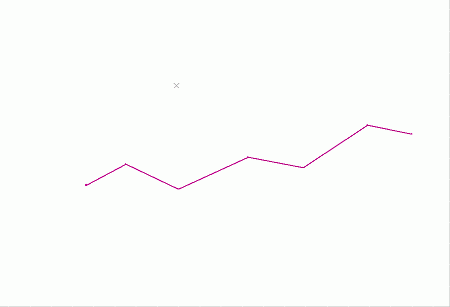
...the following new string (highlighted yellow) can be created by digitizing the five points shown in sequence, snapping to points 3 and 4:

Command steps:
This command is typically accessed whilst digitizing new string(s), with other strings displayed on screen:
-
Running the rapid-digitize-switch command.
-
Snap (right-click) to the first reference point on the existing string.
-
Snap to the second reference point on the same string.
-
Rerun the command to turn the switch OFF.
-
Digitize the remaining new string points, repeating steps 1 to 4 if required.
Related topics and activities
