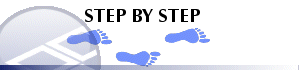|
|
Downhole Formatting: Trace Displaying a trace alongside your samples |
Downhole Formatting: Trace
Note: A Datamine eLearning course is available that covers functions described in this topic. Contact your local Datamine office for more details.
The information in this article is relevant to both the Log View Properties - Columns tab and the Format Downhole dialog (3D window formatting).
In either case, you access this screen by selecting the [Alignment] menu option, which is relevant to the following downhole formatting styles:
The Trace menu is used to apply a single downhole trace alongside existing sample data. This could be useful, say, to view a trace representing one attribute, alongside the sample displaying a different visual attribute, e.g. rock type vs. fragmentation index or porosity.
|
|
The settings described here apply to the currently active 3D window and all linked external windows. Independent windows will be unaffected. |
Display Style
-
Specify the required color for the trace, either as a selection from the Fixed Color list, or by specifying a Legend. For more information on creating legends, see Related Topics.
- Choose Apply to view changes.