Mouse and Touch Mode
Your product can operate in one of two general user interface modes; mouse or touch.
This setting determines the amount of 'padding' that surrounds the icons and menu items displayed on the user interface.
- Mouse mode: This is
the default mode. Icons will be displayed with minimal padding,
e.g.:
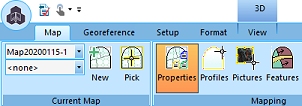
- Touch mode: Icons and
toolbars will be displayed with more padding to avoid accidentally
selecting the wrong item with the finger or stylus, e.g.:
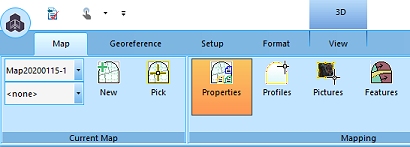
To enable mouse or touch mode, expand the drop-down menu at the
top of the screen: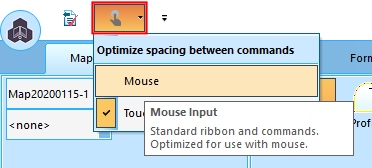
Related topics and activities

