merge-string-segments ("mrs")
See this command in the command table.
To access this command:
-
Using the command line, enter "merge-string-segments"
-
Use the quick key combination "mrs".
-
Display the Find Command screen, locate merge-string-segments and click Run.
Command Overview
Merge the current strings object's selected string segments if they have coincident end points.
Tip: This command is especially useful for imported CAD string files; the CAD polylines are imported as individual string segments and this function will re-connect the segments into their original polyline/string state.
Only selected strings within the current string object are considered for merging. Any selected strings that are not in the current string object are ignored. A message is given if this is the case. See The Current Object .
String data must be selected prior to running this command.
Edge attributes from the merged string are not retained - If the strings being merged have different attribute values, the original string values are used. If attribute preservation is required, use merge-string-segments-attrib instead.
Note: This command can be undone. In addition to the original strings being restored the newly created strings are deleted.
Command Example
In the example below, a strings object, consisting of three separate segments (with shared ends) is merged into a single string.
The string object consisting of three segments before merging:
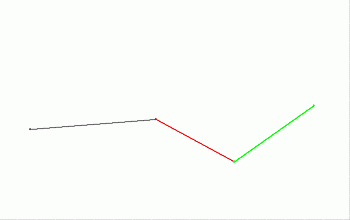
The string object after merging, now consisting of a single string consisting of three segments:
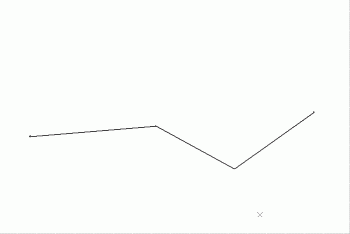
Command steps:
-
In the Current Objects toolbar, select the strings object containing the segments to be merged, in order to make it the current strings object.
-
In any 3D window, select the strings (segments) to be merged.
-
Run the command.
String segments sharing end points are linked.
Related topics and activities

