Link Multiple Strings
To access this screen:
-
Activate the Surfaces ribbon and select Create >> Link Multiple >> Auto Link Multiple
Link Multiple Strings is used to define parameters required to link strings together to form a wireframe volume. This function can be guided by tag strings.
Note: Perimeters to be linked should be selected before running this command.
Note:The default values for most of this screen's options are specified using Project Settings: Wireframe Linking, specifically, the 3D Solid Linking area.
Use this linking method :
-
when joining a sequence of perimeters and generating end caps e.g. a series of geological section perimeters or underground mining excavation profiles.
-
as a quicker alternative to using a combination of link-strings and end-link for generating a wireframe volume.
-
when creating reating a wireframe volume with bifurcated structures e.g., a typical trouser leg problem:
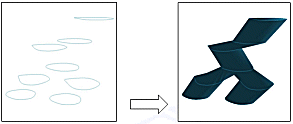
A series of additional topics are available for the various 3D Solid linking methods.
Activity Steps:
-
Set Collation Options to determine how sets of strings are determined. Each set of strings will be linked to string in an adjacent set:
-
Collate by distance: define the distance between each calculated average plane within which strings will be grouped together. That is, strings are grouped together based on their relative distances (a search is made for the average plane of these strings and sets of strings are detected based on whether they lie within the distance parameter on either side of this average plane or not.
Grouped strings will not be linked together and will only be linked to strings in adjacent groups - these sets allow the linking algorithm to wireframe multiple strings at the same time. This can be useful when attempting to link multiple strings that are not coplanar and which should not be linked. This state can also be toggled using link-3dsolid-collate-switch . -
Use current view plane: sort selected strings into groups according to their depth in current view coordinates. This state can also be toggled using link-3dsolid-view-plane-switch .
-
-
Would you like to perform Link Crossover Checking during linking? If so, any link that would cause a crossover is automatically rejected.
-
If you are using tag strings to control linking, indicate this with Use tag strings. You can also enable Align strings to create automatic ‘virtual’ tag lines, which control how the strings are linked together.
-
Choose if you wish to use Uniform Interpolation or not. If enabled, this applies a unit length parameterization to the string segments between tag strings. That is, the vertices from one string are imprinted onto the other (vice versa) as if one cut each string, stretched both out to the same length, imprinted temporary vertices and formed connections; finally restoring the original string shapes. The wireframe is generated using both the temporary and original string vertices.
-
Select Grouping Options to control how strings are batched before linking:
-
Do not group: if active, all selected strings to the linking algorithm, which will then use Collate by Distance and Use current view plane settings to determine how to interconnect strings.
-
Group by field: if active, strings are divided into groups of identical values for the specified field (e.g. group by COLOUR), and send those groups individually to linking algorithm. There will be no interlinking between different groups.
Grouping by field allows you to select strings to be processed together, based on the values in the chosen field. Therefore, only those strings whose ‘grouping’ field have the same value will be sent to the linking algorithm for wireframing. By default, these wireframes get added to the one wireframe object unless you choose to Create multiple wireframes. If creating a single object, a LINK attribute will be appended for each distinct wireframe group.
-
