Tasks Pane - Reports
To access this panel:
-
Display the Tasks Pane, then select Reports from the area selection list.
The Reports panel provides access to your case study reports. All report types are listed, categorized by type. Not all reports may be available (some will depend on data that may not have been generated yet).
Reports are shown in the Reports window for your project (shown in the red box, below) and accessed via a tab at the bottom of the window (shown in the blue box, below):
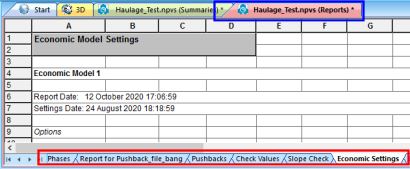
Reports are split into the following areas:
- Settings – Reports relating to the settings used to generate your optimal sequence.
- Standard – A set of reports relating to the high-level categories of pitoptimization, including an LG Phases report, pushbacks, schedule, schedule by bench and so on.
- Reserves – Review important model reserves results, such as economic model results (rock tonnes, revenue, processing cost, mining cost etc.) and pushback reserves, LG phases reserves and results for other pits.
- Risk Assesment – If geological risk assessment has been performed, review reports about the input simulated attributes, per-block risk values and risk rated pits results.
- Custom – his section contains any reports that you have defined yourself, such as an amalgamated report created using the Custom Report dialog. This section also provides access to the Report Options screen.
Related topics and activities

