|
|
Haulage Information: Ore Destinations An explanation of fields and properties |
Haulage Information: Ore Destinations
To access this dialog:
-
Using the Optimization control bar, select Scheduler | Haulage Info..., then either the Ore Destinations or Waste Destinations tab .
To activate Haulage Analysis you must define at least one destination for each rock type.
If some destinations have limited storage capacities, you should ensure that (in total) there is enough capacity to accommodate the combined rock mass; otherwise, scheduling will be aborted before completion.
When you select to define two truck types the Haulage Information window displays with the following tabs:
- Exit Benchesmore...
- Ore Destinations (see below)
- Waste Destinations (see below)
- Parameter Testsmore...
Field Details:
Ore Truck and Ramp Parameters
Reference Speed (min): speed to be used to calculate EFH distances. Usually this is the flat haul speed of a fully loaded truck.
Avg Wait at Load Point (min): average time haulage trucks are waiting at loading location before loading.
Loading Time (min): average time to load a haulage truck Avg Wait at Dump Point (min): average time haulage trucks are waiting at dumping location before unloading.
Dumping Time (min): average time to unload a haulage truck.
Total Wait Time (min): sum of above waiting times; it is calculated automatically.
Truck Availability (%): average haulage truck availability including utilization and all down times.
Truck Size (tonnes): average truck load.
Down Ramp Speed: speed of haulage trucks travelling down the ramp.
Up Ramp Speed: speed of haulage trucks travelling up the ramp.
Ramp Gradient: ramp gradient percentage.
Destinations: list box to add, edit, delete, change the order of the rock destinations.
Parameters: select a destination and click this button to edit destination properties using the Define Destination Parameters dialog. More...
Check Complete:
displays a message dialog informing you if there are destinations
left to define, and if the check is okay, you will shown a message
indicating the current Gradient Factor, e.g.: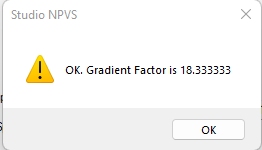
|
|
Related Topics |
|
|
Haulage
Analysis Quick Start |
Copyright © Datamine Corporate Limited
JMN 20065_01_EN


