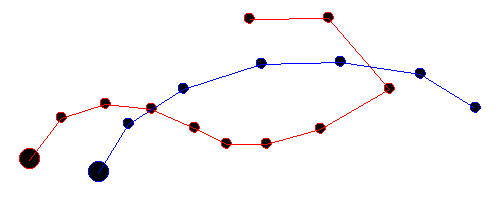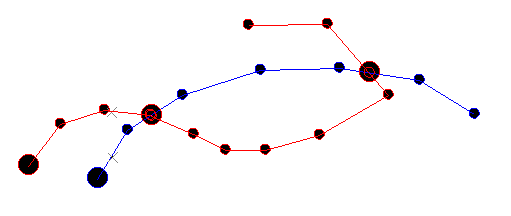break-string-with-string ("bks")
See this command in the command table.
To access this command:
-
Edit ribbon >> Break >> With String.
-
Surfaces ribbon >> Tools >> Break >> With String.
-
Using the command line, enter "break-string-with-string".
-
Use the quick key combination "bks".
-
Display the Find Command screen, locate break-string-with-string and click Run.
Command Overview
Break a string where it is crossed by another selected control string.
All string fragments created with this command stay within the original object.
Command steps:
-
Run the command.
If a string is already selected, it becomes the 'control' string that is used to perform the 'cutting'. If no string is selected, you are asked to select a control string.
-
Select the string that you wish to break. In the following example, the red string is cut by the blue string - the control string:
After the break - note the additional vertices introduced at the intersection points:
-
Complete the command by double-clicking or tapping anywhere in a 3D window.
Related topics and activities