close-string ("clo")
See this command in the command table.
To access this command:
- Edit ribbon >> Condition >> Close.
- Surfaces ribbon >> Condition >> Close All >> Close.
-
Using the command line, enter "close-string".
-
Use the quick key combination "clo".
-
Display the Find Command screen, locate close-string and click Run.
Command Overview
Select an open string, and create a closed perimeter by adding a segment linking the last and first string points.
You can preselect data before running this command; all preselected strings are closed without further prompts.
Running this command automatically cancels any other running command.
For example, consider the following open string: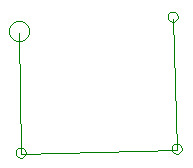
If closed, it becomes: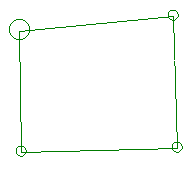
Tip: once closed, the query-string command can be used to calculate the area enclosed by the perimeter.
Note: Subsequently moving string points may reopen the string (the first and last line points are not locked in position with each other).
Command Steps:
-
Run the command.
-
What happens next depends on whether data is selected:
-
If no strings are selected, you are prompted to select data.
-
If strings are already selected, they are closed without further prompts.
Already closed strings are not affected by this command.
-
Related topics and activities

