|
|
Scheduling Data Setup Define data, load and save operational schedule settings |
Scheduling Data Setup
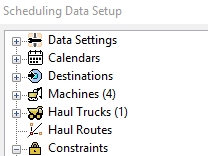
To access this dialog use one of the following:
-
Activate the Schedule ribbon and select Setup | Setup
-
Using the Update Schedule dialog, browse for a Calendar (restricted functionality)
-
Using the Update Schedule dialog, browse for a Destination (restricted functionality)
-
Using the Update Schedule dialog, browse for a Machine (restricted functionality)
-
Using the Update Schedule dialog, browse for a Truck (restricted functionality)
-
Using the Update Schedule dialog, browse for a Target (restricted functionality)
Using the Scheduling Data Setup Dialog
The Scheduling Setup dialog is used to load and save project settings, define the various scheduling data objects, set how fields are treated, and define bench settings. It is also used to configure your planning calendars, machinery and haulage settings, define operational constraints and activities and export data to other systems.
Each tab on the left of the dialog displays a categorized set of tools used to define how your schedule will be calculated. What is initially displayed depeneds on how the dialog is opened.
|
|
If this dialog is accessed using the Update Schedule dialog, some settings on this panel will be disabled. Only quantitative destination settings will be editable, such as a destination's Maximum Capacity and Processing Capacity, for example. In addition, non-relevant items in the menu on the left will be hidden. |
Managing Schedule Components
A schedule component is an element of your schedule that can be independently defined. This includes:
- Maintenance Calendars
- Destinations
- Machines
- Haul Trucks
- Activities
Generally, you can create a new project component by right-clicking the corresponding container folder and selecting Add, e.g.:
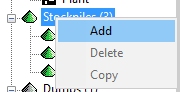
Then you can define your new destination parameters and apply them to the new component.
For existing components, you can right-click to Copy
or Delete. The Copy
option, for example, if you need to add a new stockpile destination
with the same settings as an existing one.
Scheduling Setup Options
The following functional areas can be accessed from the tabs on the left of the main dialog. Select a link below for more information:
|
|
Data Settings:define which data will be used to process a schedule and how data fields are interpreted within your schedule calculations. You can use this panel to determine data validation and export schedule settings. |
|
|
Calendars: configure period settings for the project, set up your Mine calendar and define the maintenance calendar(s) for your project. |
|
|
Destinations: add, edit or delete destinations for the scheduled material. Destinations are the end points in the scheduling of materials. For example, waste dumps, stockpiles and processing plants. |
|
|
Machines: manage Machines by adding, editing and deleting Machine Types and their Machine Classes. |
|
|
Haul Trucks: add, edit and delete haul truck classes and their associated parameters. |
|
|
Haul Routes: add, edit or delete location node and connectivity parameters for Bench Exits, Intersections, Destinations, Dump Poiints, Roads and Sectors. Also used for importing and exporting haul route data. |
|
|
Constraints: set up non-negotiable constraints for your project. Define destination and/or global targets, filters and dependencies. |
|
|
Activities: add, define and delete the different types of scheduling activities, and the order in which they occur. |
|
|


