|
|
Insert Delay
To access this dialog use one of the following:
-
In the Activity Schedule dialog, Schedule group, click Delay....
The Insert Delay dialog is used to define Delay Activities in the schedule, for the selected Period.
Field Details:
Activity: select the activity type from the dropdown. Options include:
[Delay] - a delay activity.
Duration: enter a duration value for the delay activity (hh:mm:ss).
Insert: select the required insert position option from the dropdown. Options include:
[Before] - insert this delay activity before the activity defined in Sequence.
[After] - insert this delay activity after the activity defined in Sequence.
Sequence: select the required activity sequence number from the dropdown. Options include:
[Sequence Number] - sequence number for the activity listed in the Activity Schedule grid i.e. the number listed in the # grid column.
OK: insert the defined Delay Activity and close the dialog.
Cancel: cancel the command and close the dialog.
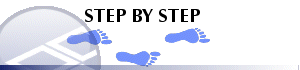
Inserting a Delay Activity
-
In the Activity Schedule dialog, select the required Period from the dropdown,
-
In the Schedule group, click Delay...,
-
In the Insert Delay dialog, define the required Activity, Duration, Insert and Sequence parameters, click OK.
-
In the Activity Schedule dialog, activity schedule grid, check that the delay activity has been inserted in the correct position, e.g.:
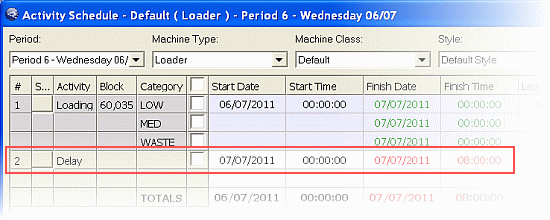
Removing a Delay Activity
-
In the Activity Schedule dialog, select the required Period from the dropdown,
-
In the Activity Schedule group, select the required delay activity by ticking it's Selection checkbox:
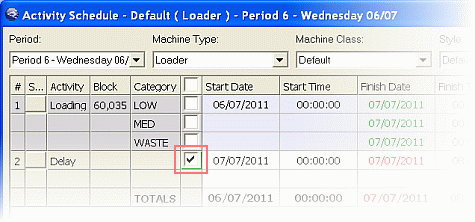
-
In the Selection group, click Delete Activity..., in the Warning dialog, click OK.
|
|
Related Topics |
|
|
Mine
Selected Blocks
Automatic Blending Rebuild Dumps |


