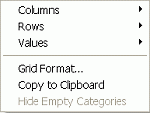|
|
Set up the appearance of the grids used to view the summary tables |
Grid Format
To access this dialog:
-
In the Machines, Targets, Schedule, Reserves or Stockpiles table grid control bars, right-click on the table grid, select Grid Format.
The Grid Format dialog is used to define the column order and cell formatting for the control bar's table grid.
Field Details:
Columns: this pane lists the available table grid columns; select one or more columns (use <Ctrl>+click or <Shift>+click to select multiple columns) before editing the Column Order or Formatting settings.
Column Order: this group contains the column order controls.
Move Up: click this button to move the selected column up the list i.e. to the left when viewed in the table grid.
Move Down: click this button to move the selected column down the list i.e. to the right when viewed in the table grid.
Formatting: this group contains the cell formatting controls.
Hide column: check this box to hide the selected column.
Digits after decimal: select a value for the number of decimal places.
Right justify: check this box to right-justify the displayed cell values.
|
|
The following context menu options are available when the menu is displayed by right-click in the grid:
Field Details: Columns: select a column to report by unique column values for the selected period; select [Fields in Table] to reset the columns to default view. Rows: select a row to report by unique row values for the selected period; select [Fields in Table] to reset the columns to default view. Grid Format: display the Grid Format dialog (see above). Copy to Clipboard: copy the contents of the displayed grid to the clipboard. Hide Empty Categories: this pane lists the available table grid columns. |
|
|
Related Topics |
|
|
Annotate
Strings
Control Toolbars and Task Pane Adjust Schedule |