MineTrust-aware Projects
MineTrust is Datamine's data sharing service.
A cloud-hosted, secure data storage service, MineTrust provides reliable data management services for all team members, regardless of their location. Data is 'pushed' to the server following changes on the desktop and 'pulled' to other users' machines where newer data is available. This makes the following tasks to be performed very quickly and easily:
-
Sharing the latest 'ground truth' with other team members, such as sharing the latest field mapping data with resource modellers, or the latest EOM survey results, and so on.
-
Sharing reference data amongst multiple team members, such as the latest development plan to update reconciliation results, or a standard legend to be used for corporate-level reporting, for example.
-
Pushing data along a workflow, such as the latest drillhole sample data for implicit modelling revisions.
MineTrust-aware Studio Projects
A Studio project that shares data via the MineTrust cloud service is said to be "MineTrust-aware".
Studio products that are supported by MineTrust access the data sharing service using the Project Synchronisation control bar. This displays files associated with the project and their current sharing status (shared or not), plus other identifying properties.
Shared files are automatically synchronised with MineTrust so that other people accessing that data always have access to the latest version available, ensuring data is consistent across your organization for all projects where synchronization is enabled.
Before you can start to share data via the MineTrust cloud, you need to set a few things up, as described below.
Configuring MineTrust
MineTrust relies on a background service that continually checks for project changes and (depending on your settings) synchronizes data with a secure cloud platform for access by an approved audience.
To do this, your PC must be prepared. There are three steps to this, which should take no more than a few minutes to complete:
-
Create an account at Microsoft Online:
-
Visit https://minetrustonline.com/.
-
Verify your email address and provide a password and identifying details.
Note: Your account information is stored securely.
-
Once your account has been authenticated (it can take a few minutes for this to happen after creating a new account), you can access the Microsoft Online console.
-
-
Install the MineTrust Connector locally:
-
Log into https://minetrustonline.com/ with valid Microsoft Online credentials (see above)
-
Expand the corner menu and select Download Desktop App:
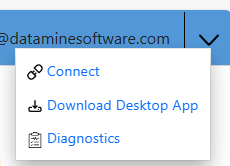
-
Wait for the download to complete.
-
Unzip the downloaded archive.
-
Launch the .exe included in the archive and complete the installation steps.
-
If prompted, restart your PC.
MineTrust Connector is now installed.
-
Related topics and activities

