Lighting
Any number of light sources can be defined in a 3D view, including ambient, directional, point and spot light sources. The color, position, intensity and direction of the light source - depending on its type - can also be varied.
Light sources can be:
-
Atmospheric (like the sun) and referred to as scene light sources.
-
Attached to stationary and mobile VR objects (like buildings, trucks and equipment). These are referred to as object light sources.

An example of an object light source
Note: Independent 3D views have their own light sources. See Independent 3D Windows.
To add or change a scene light source:
-
Display the Environmental Settings screen.
-
Adjust the background light source, known as an Ambient Light source. This lighting affects all lit and untextured 3D surfaces, including wireframes (providing they are not unlit - see Wireframe Properties: General), 3D strings, block model cuboids, drillholes rendered as cylinders and 3D point symbols.
Ambient light is non-directional, and is applied equally to all 3D surfaces regardless of orientation.
-
If checked, an ambient light source is applied and its intensity can be adjusted using the slider.
-
If unchecked, no ambient light source is applied and lighting is derived solely from Directional Light (see below) or object light sources (see further below).
-
-
Check or uncheck Directional Light to control the directional light applied to the scene.
-
If checked, a single directional light source is applied to the scene.
Change the intensity with the slider, or change the light source position with the Azimuth and Latitude dials.
-
The Azimuth of the Directional Light corresponds to the time of day (0º for midday and 90º for sunset or dawn).
-
The Latitude of the Directional Light corresponds to the equatorial latitude (0º for tropical and 90º for arctic).
Tip: Negative Azimuth and Latitude settings can be used for back lighting effects.
-
-
-
Use the Headlight option to increase the focus of global lighting applied to the scene. Consider the examples below, where Headlight is unchecked (left) and checked (right):
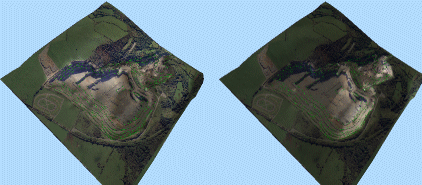
-
By default, light is applied to both sides of a surface because 2 Sided is checked by default. If unchecked, light is only rendered on the side of a surface facing a light source (scene or object).
-
Click OK or Apply to update your scene.
Related topics and activities

