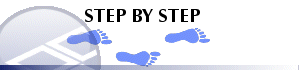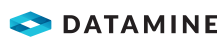Manage Object Attributes
To access this dialog:
-
Using the Data ribbon, select Objects | Manage Objects
-
Type 'att' in the 3D window.
Areas covered in this Help topic:
The Attribute Manager is used to control how loaded data attributes (i.e. attribute fields/columns) are displayed and enabled; defined and applied to other objects using object templates. Attributes are an important component of your data; they can control the visual appearance of a loaded file or can be stored 'silently' within any data object as a means of storing data values. These values can be integers or strings.
In 2018, Datamine introduced support for 24-character attribute field names in extended precision (EP)files, providing the system is running in Long Field mode. Single precision files remain bound by the 8-character field name limit, as do all systems running in Short Field mode.
Unless otherwise specified, you can use up to 24 characters in attribute names in EP files, but be aware that these fields will automatically be truncated when:
- The same data file is read into a legacy system prior to 2018
- The file is converted to a single precision file in Table Editor
- The file is converted to a single precision file on saving or export.
- The file is converted to a single precision file through DmFile script access.
More on Attribute Naming Conventions...
The Attribute Manager allows you to add and remove attributes for any data object in memory. It can also be used to create attributetemplates to specify default user-columns to be assigned to an object of a particular type upon creation. This facility has the potential to save you a lot of time by effectively automating the manual task of preparing data objects in a standard fashion.
|
|
For the sake of this help topic, the terms "property", "column", "field" and "attribute" are synonymous - they are the distinct data descriptions of individual components of an object in memory. The expression "value", however, is distinct; this specifically describes the integer or string that a particular attribute contains. |
When defining attributes for a particular data type, you can use an existing object of that type as a starting point, or you can create a new template.
The Attribute Manager can be used to define templates or in situ fields for any "user" attribute. A user attribute is a value that is not strictly required by a particular data object type (wireframe, string etc.) but can be used to store values that are relevant to it. User attributes are, by definition, not essential for your application to recognize a particular data table as a specific visual type, but they may be critical to the overall process that the data flows through from inception to completion.
Attribute Manager Capabilities
Using the Attribute Manager you can:
-
Create and manage templates that will be adopted by all new objects created (on a type-by-type basis).
-
Define custom attributes and apply them to existing objects.
-
Define custom virtual (evaluated) attributes and apply them to existing objects.
-
Disable or enable existing attributes for any object in memory.
-
Globally enable or disable attributes for all objects in memory.
-
Selectively view or hide objects of a specific data type from the attribute table.
-
Apply a predefined template to any existing object of a given type.
However, you will not be able to:
-
Disable or edit mandatory fields that define a data type (essential fields, such as LSTYLE for strings, for example).
-
Create a template that will be adopted by a non-visual table (only wireframe, block model, point, string and drillhole attributes can be controlled using templates).
-
Create a template to be used when importing non-Datamine files (fields present in the external data set will always be honoured).
-
Change the basic definition of an existing attribute (although you can define new ones, or view existing definitions without editing them).
The Attribute Manager is divided into two distinct areas; the top half of the screen indicates the status of objects in memory (with respect to their attributes) and the lower half contains information about any templates that may be set up for specific data types.

Enabling and Disabling Attributes for Objects in Memory
The Object Table can be used to manipulate the attributes of objects in memory (but only with regards to whether those attributes are shown or not - you will not be able to edit the definitions of those attributes - it is not possible, say, to change a string attribute to a numeric attribute).
You can change the status of an attribute (to either 'on' or 'off') using any of the following methods:
-
Double-clicking a table cell
-
Highlighting a table cell and pressing the <SPACE> bar
-
Right-clicking a highlighted cell and selecting either Set Selection On or Set Selection Off
You can also set all attributes on or off for a given object by right-clicking one of the vertical table cells (those representing an object description) and selecting either the Set All On or Set All Off options.

One final option allows you to globally set an attribute to be active or inactive for all objects in the Object Table (at least, those that are currently displayed - see "Filtering the Attribute Manager", below). To do this, you will need to right-click the horizontal table columns (those describing the attributes) and selecting the Set All On or Set All Off options

The basic procedure for using the Attribute Manager depends on what you want to achieve. The following information represents a step-by-step guide to some common tasks that can be performed.
|
|
Be cautious when enabling and disabling attributes.If an attribute is disabled, the contents of that data column will be lost from the object in memory. To prevent this situation, you should save the object(s) in memory to a physical file before editing - that way, you can recall the previous state of the object if required. Reintroducing an attribute with the same name as one previously deleted will not re-implement any data values that were set beforehand. |
Understanding Attribute Templates
Attribute Templates serve two basic purposes:
-
Templates can be used to define the default fields for all new objects of a specified type that are created in memory.
-
Templates can be used to modify the current attributes stored by objects already existing in memory.
In either case, template creation is performed in advance using the same method (described in the step-by-step procedures below). Once a template has been created, it can be assigned to any data type. Remember that the essential attributes required by an object type (the 'mandatory' fields) will always be generated; it is the template that dictates the additional, optional attributes that you may wish to store.
For example, if part of your process requires a CUEQ grade to store copper equivalent grade values generated by evaluation routines and calculations, a template could be created and assigned to the block model data type so that every model created within the current project from that point onwards would automatically include the field (populated with default values until required).
Any number of custom attributes can be applied to any data type on creation (or applied to any existing object in memory).
Filtering the Attribute Manager
You can determine which objects are shown in the top half of the Attribute Manager dialog using the toggle button toolbar shown in the top left of the screen:

You can enable or disable any of the data type buttons to automatically filter the view of objects in memory as shown in the top half of the Attribute Manager dialog. Note that the full list of templates will always be shown as these can be assigned to one or more data types.
The following procedures relate to common tasks that can be performed using the Attribute Manager
Enabling and Disabling Existing Attributes
If you have a loaded data object that is of the wireframe, point, block model, string or drillhole type, you can switch any of its non-critical attributes on or off as required (this procedure assumes that such data exists in memory):
-
Open the Attribute Manager using one of the methods set at the start of this page.
-
Each visual object will be represented by a table row in the top half of the screen.
-
Every non-critical attribute will be shown as a column of data. For each column/object combination, the attribute cell will either be blank (meaning that the attribute in question is not enabled) or it will state [On], meaning it is either present, or will be applied when the OK button is pressed.
-
Double-click any attribute cell to enable or disable an attribute for an object - the status will alternate between on and off (or vice versa).
-
Click OK to update the selected object(s) in memory - any attributes that have been disabled will no longer appear in the Loaded Data control bar (or the Data Object Manager) and any newly-enabled attributes will be added to the object in memory.
| |
Be cautious when enabling and disabling attributes.If an attribute is disabled, the contents of that data column will be lost from the object in memory. To prevent this situation, you should save the object(s) in memory to a physical file before editing - that way, you can recall the previous state of the object if required. Reintroducing an attribute with the same name as one previously deleted will not re-implement any data values that were set beforehand. |
Creating an Attribute Template
A powerful feature of the Attribute Manager is the ability to create a 'template' of user attributes that will be applied to each object of a particular data type automatically when it is created. You can also apply attribute templates to existing objects in memory, replacing all user attributes with those specified in the template. This procedure outlines the template creation process only - subsequent procedures detail template usage:
-
Open the Attribute Manager using one of the methods set at the start of this page.
-
The lower half of the dialog is dedicated to the setup of templates. Click Add Template.
-
In the Add New Template dialog, enter a name for your new attribute template.
-
Click OK and a new row is added to the Template Table.
-
If not already selected, click the newly-added cell and then click Add Column
-
The Add Column dialog is displayed. Enter the details that are relevant to the new attribute and click OK when complete. Find out more about the Add Column dialog...
-
The new attribute is added as a column to the Template Table. By default, this attribute is set to [On] meaning it will be added if the template is assigned to a data type, and a new object of that type is created.
-
Continue to add attributes by following steps 5) to 7) until all required attributes are shown.
Assigning Attribute Templates to a Data Type for Automatic Attribute Creation
When a template has been defined, it can either be assigned to an existing object in memory (see below) or it can be used to created user attributes for every object that is created for a given object type. This procedure shows you how to assign a template to an object type so that each new object that is created, the defined user attributes will be added. This procedure assumes that an attribute template has already been created (see above):
-
Open the Attribute Manager using one of the methods set at the start of this page.
-
The lower half of the dialog is dedicated to the setup of templates.
-
Assuming that an attribute template already exists (as indicated by the presence of a table row in the Template Table section), left-click any cell in a template table row to activate it, and click Select Default Templates.
-
In the Select Default Templates dialog, select the drop-down list next to the data type to which you wish to assign a template.
-
All attribute templates are available for all visual table types, so select the template you wish to assign.

You can assign the same template to more than one data type.
-
Click OK.
-
Click OK in the Attribute Manager dialog.
Applying an Attribute Template to an Existing Object
When a template has been defined, you can use it to update the attributes
held by any object in memory (providing that object is a 'visual'
table).
| |
Updating Objects in Memory: when you apply an attribute template to an existing data object, any user attributes that currently exist within that object that arenotspecified in the template will be lost. If you apply a template to an object that contains attributes that already exist within the 'receiving' object - that object's attributes and corresponding data values will be preserved. |
This procedure assumes that an attribute template has already been created (see above) and that at least one visual table exists in memory:
-
Open the Attribute Manager using one of the methods set at the start of this page.
-
Right click the initial row cell for an object in memory (as shown in the top half of the dialog).
-
Select Copy from Template.
-
The Select Template dialog appears, listing all predefined templates.
-
Select the template containing the attributes you wish to apply.
-
Click OK and the Object Table updates to show all active (denoted by an 'On' label) attributes that will be applied when the changes are committed.
-
If you are happy that you wish to apply the template to the selected object, click OK and the attributes for that object will be updated.
Creating a New Attribute Template from an Existing Object
If an object in memory contains user attributes that you wish to apply to another object, it may be pertinent to create an attribute template:
-
Open the Attribute Manager using one of the methods set at the start of this page.
-
Right click the initial row cell for an object in memory (as shown in the top half of the dialog).
-
Select Save as New Template.
-
Enter the name for the template you wish to create and click OK.
-
A new row will be added to the Template Table in the bottom half of the screen.
You can edit, assign, apply or delete this template as required.
Updating an Existing Attribute Template from an Existing Object
If an object in memory contains user attributes that you wish to apply to another object, it may be pertinent to create an attribute template:
-
Open the Attribute Manager using one of the methods set at the start of this page.
-
Right-click the initial row cell for an object in memory (as shown in the top half of the dialog).
-
Select Copy to Template.
-
Select the Template you wish to overwrite and click OK.
-
The selected template will be updated to reflect the user attributes of the source object.
|
|
Related Topics |
|
|