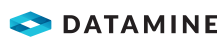|
|
Data attributes - how to define and use them. |
Attributes Overview
Attributes (also referred to as fields and columns) are either;
- standard/system: these have fixed names and can be used by your product to 'recognise' a specific data type. Some system attributes are expected by particular functions in Studio products, or;
- user-defined: these are the ones you add and populated. All data files and objects can be appended with user-defined attributes.
Standard attribute fields include COLOUR, LSTYLE, SYMBOL, etc. These fields are, by default, colored red in the Table Editor. These and user-defined fields are added as an aid to geological modeling, grade estimation, mine design, mine planning and scheduling processes, and to enhance presentation and reporting outputs.
User-defined attribute fields include, for example, ZONE (a numeric mineralization zone number) DESC (a text description) and LEVEL (a numeric mining level identifier).
Regardless of whether an attribute is a system or user attribute, an attribute can be numeric (either a number, empty or an absent data indicator) or alphanumeric (a string, empty or an absent data indicator).
In 2018, Datamine introduced support for 24-character attribute field names in extended precision (EP)files, providing the system is running in Long Field mode. Single precision files remain bound by the 8-character field name limit, as do all systems running in Short Field mode.
Unless otherwise specified, you can use up to 24 characters in attribute names in EP files, but be aware that these fields will automatically be truncated when:
- The same data file is read into a legacy system prior to 2018
- The file is converted to a single precision file in Table Editor
- The file is converted to a single precision file on saving or export.
- The file is converted to a single precision file through DmFile script access.
More on Attribute Naming Conventions...

Both alphanumeric and numeric attributes can be present by default in certain object types, or can be added to new files or objects. These include geological data (tables, drillholes, sample points, geological string and wireframe models), and mine planning data (planning outlines, mine design strings and wireframes).
These attributes store fixed values that represent real-world data at the state of the most recent edit/save.
In addition to these 'fixed-value' attributes, Studio products support Virtual Data Columns. These are attributes that can be added to data objects but don't contain fixed values. Instead, they represent a calculated value such as the gradient or dip of string/point data. If used for 3D display labels, virtual data values are updated automatically as data changes, such as when editing the gradient of a string, for example.
Virtual Data Columns are added using the Add Column dialog. You cannot edit the contents of a virtual data column directly.
|
|
Virtual data columns can be included in attribute templates. |
Using Attributes
These attributes can be used for the following:
-
Formatting data in conjunction with color and texture Legends
-
Filtering objects in the various windows
-
Selecting 3D objects in the 3D window
-
As Retrieval Criteria i.e. as a record selection filter, when running Processes
-
As control parameters in Commands - for example, zone control in grade estimation usingGRADEorESTIMATE.
Attributes can be added to 3D objects and Datamine files in the following ways:
-
Datamine files; using Processes
-
Datamine files; using the Table Editor
-
Objects; using the Data Object Manager
-
3D objects; interactively in an active 3D window.
Attribute names have the following characteristics:
-
The attribute name is restricted to the maximum permitted by your long- or short-field system - any entries above this length will be truncated.
-
They are either Numeric, Alphanumeric or Virtual (calculated, dynamic values such as string segment gradient, length, area etc. - virtual data is calculated on demand).
-
Restricted Datamine field names cannot be used.
-
If you attempt to add an attribute that already exists in the selected object, a warning will be displayed and the column will not be added.
Attributes must use the naming convention described below:
-
They must not start with the following characters: "*", "&", "@", "!", "?", ".".
-
They must not contain spaces, or the following characters: ",", "!", " :", "*", "&", "=", "()".
|
|
The underscore character "_" can be used instead of a space. |
|
|
|
Defining Attributes Using the Table Editor

Attribute fields can be inserted or added to a new or existing Datamine
file using the Table
Editor. This can be done using one of the following functions:
-
Add Column
-
Insert Column (dialog shown in the above image)
-
Definition Editor
Adding Columns in the Loaded Data Control Bar
If your product contains one, the Loaded Data control bar can be used to add columns to objects in memory i.e. to both loaded and new data objects.
The general procedure for adding columns is as follows:
-
In the Loaded Data control bar, right-click on the object, select Add Column,
-
In the Add Column dialog, defined the required column parameters, click OK.

The Add Column dialog can also be opened by selecting Format | Add New Attribute.
Setting Attribute Values In The Current Objects Toolbar

The Current Objects toolbar's attribute palettes are used to set attribute field values before or while digitizing new points, strings and wireframe triangles in the 3D window. The attribute is set by first selecting an attribute field from the Attribute Field box and then a value from the Attribute Value box, either typing in a value or using the corresponding attribute palette. In the above image, the COLOUR attribute palette is shown. More...
The general procedure for setting attribute values is as follows:
-
Run the required command e.g. new-string,
-
In the Current Objects toolbar, select the required Attribute Field and Attribute Value settings,
-
Digitize the new data in the 3D window.

Selecting a differentAttribute Valuewill automatically start a new string.
Editing Attributes Interactively in 3D

Once 3D data objects have been loaded or created in the 3D or Plots window, their attributes can be edited using the Edit Attributes dialog.
The general procedure for interactively editing an object's attributes is as follows:
-
In the 3D window, select an object(s) or part of an object e.g. one or more strings,

Selected objects are by default highlighted yellow.
-
In the Point and String Edits: Advanced toolbar, click Edit Attributes,

Other methods are available for running the edit-attributes command e.g via the Menu Bar and also using the quick key 'eat'.
-
In the Edit Attributes dialog, select the required options, define the new attribute value(s), click OK.
Adding and Setting Attributes in Files Using Processes
A number of processes can be used to add or set attribute fields in files. Some of the more commonly used ones are listed below:
The Attribute Manager
In addition to being used to control the display of attributes for all objects in memory, the Attribute Manager is also used to add attributes to existing or new objects by means of Object Templates. More...
|
|
Related Topics |
|
|
The
Attribute Manager |