Quick Access Toolbar
Located at the top-left of your screen, and always available, the Quick Access toolbar can be used to create a group of commonly used commands.
To configure the Quick Access Toolbar:
-
Display the Customization screen by expanding the drop down menu in the top left of the screen:
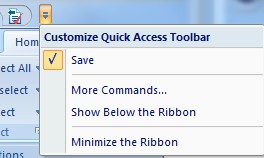
-
Select More Commands...
The Quick Access Toolbar customization screen displays.
- Expand the Choose commands from list to pick a command category.
- Use the Commands list to select a command to add to the Quick Access toolbar.
-
Click Add.
The selected command is transferred to the right-hand panel, indicating it is now present on the toolbar.
-
Choose where to position the Quick Access Toolbar.
-
Check Show Quick Access Toolbar below the ribbon to move the menu below ribbon contents.
-
Uncheck Show Quick Access Toolbar to show the menu above the ribbon contents (default setting).
-
-
To reset the toolbar to default contents, click Reset.
- Click OK to update the Quick Access Toolbar.
Related Topics and Activities

