|
|
Grid Properties Dialog - Options Tab Specifying Basic 3D grid options for a 3dwindow |
Grid Properties Dialog - Options Tab
To access this dialog:
-
In theGrid Propertiesdialog, select theOptionstab.

|
A Datamine eLearning course is available that covers functions described in this topic. Contact your local Datamine office for more details. |
The Options tab allows you to configure the base properties of a grid, including:
-
Basic display format
-
Grid intervals
-
The type and position of grid annotation.
Field Details:
Line type: the following options are provided - examples are displayed for both section grids and 3D hulls:
-
[Ticks]: short position indicators that are displayed around the periphery of the grid.
Section Grid: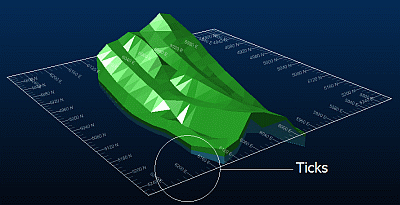
3D Hull: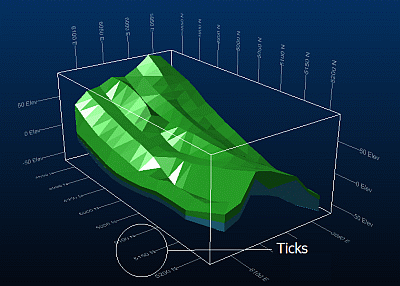
-
[Lines]:lines that extend across the whole grid.
Section Grid: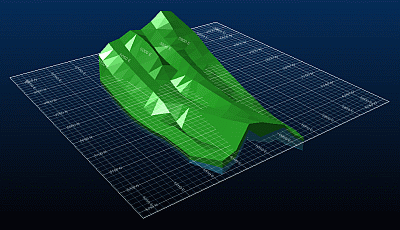
3D Hull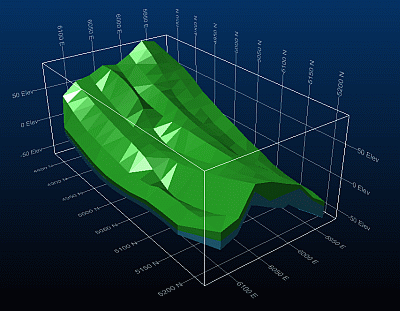
-
[Crosshairs]. crosshair position indicators that are displayed over the whole grid.
Section Grid: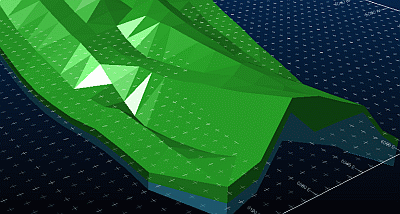
3D
Hull
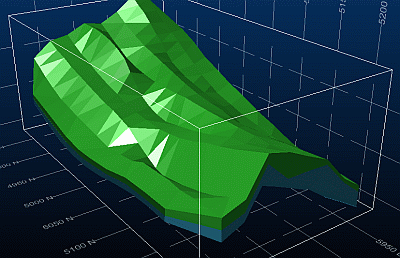
Show line: allows you to specify whether lines are displayed
in the X, Y or Z dimensions, and whether the grid border is displayed.
As flat grids are displayed in only two dimensions, only two of the
associated X, Y
or Z check-boxes will have an effect
on its display properties.
Fixed intervals: by default, grid intervals are set at a level which is appropriate to the viewing scale - a similar amount of information is displayed regardless of the scale factor. By selecting this check-box, you can override this setting, and define the display resolution independently for each grid axis.
Align with: enter a value to position a grid line, along the specified axis. For example, if '1000' is set for the X axis, this will ensure that a grid interval marker (tick, line etc.) is placed in the nominated position, with intervals being positioned either side, as determined by the other settings on this dialog.
Decimal places: specify the number of decimal places for grid labels, or select the default option, [Auto].
Major Line every N: by default, a major (bold) line is drawn on the grid every fifth minor interval (bearing in mind that intervals may or may not be drawn - as dictated by the Major lines only check box - see below).
Tick size: the default pixel size can be overridden by specifying your own setting here. The larger the value, the more the grid interval marker will encroach on the display area of the active 3D window.
Grid color: allows you to select a grid color. The selected color will automatically be added to the independent X, Y and Zsettings in the More Line Formatting tab.
Annotation: select a relative position for your grid text. It is possible to disable all grid text by clearing the Top, Right, Bottom and Left check-boxes.
Major lines only: select this check-box to draw only the major lines in a grid interval.
Position: specify whether to display annotation [Inside Border] or [Outside Border].
Style: select the alignment of the text to be displayed - either [Vertical] or [Perpendicular] to display text in a fixed alignment, or [Horizontal] to display text horizontally, regardless of the position of the grid.
Text...: specify whether the size of the text is dependant on the distance from the grid: select [2D] to specify a fixed text size, and [3D] to specify a text size which reduces when the grid is viewed from a greater distance in the 3D world. This option is not available for 3D Hull grids.
Font...: select
the font used for annotation using the drop-down list. Specify the
size of the font in the Size : box.
|
|
Font sizes can be specified within the range 0.01 - 100 |
|
|
Related Topics |
|
|
Grid
Properties DialogGrid
Properties Dialog - Advanced Options Tab Grid Properties Dialog - More Line Formatting TabGrid Properties Dialog - Templates Tab VR Grids Folder |


