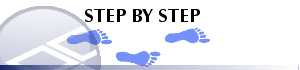|
|
Downhole Formatting:Border/Color |
Downhole Formatting: Border/Color
Note: A Datamine eLearning course is available that covers functions described in this topic. Contact your local Datamine office for more details.
The information in this article is relevant to both the Log View Properties - Columns tab and the Format Downhole dialog (3D window formatting).
In either case, you access this screen by selecting the [Border] menu option, which is relevant to the following downhole formatting styles:
- Text
- Bars with Annotation
- Bars
- Braces with Annotation
- Ticks with Annotation
- Arrows with Annotation
- Line Graph (restricted access)
- Histogram (restricted access)
- Filled Histogram (restricted access)
- Trace
- Angles
- External Image File
The Border menu is used to apply optional bordering to your downhole column formatting. Exactly how it does this will depend on the type of formatting you have selected.
|
|
The settings described here apply to the currently active 3D window and all linked external windows. Independent windows will be unaffected. |
-
Activate the Border/Color menu.
-
For all styles other than graph or histogram styles: choose if you wish to see No Border (the default), a Fixed Color, Same Color as Text (that is, the coloring method used in the downhole formatting Text menu) or Use Fill Legend Linestyle (the line style will be derived from whatever is specified below).
For graph or histogram styles: select if you wish for the graph border to match the contents of the graph intervals (default) or not. If disabled, you can use a color picker to choose a custom fixed color instead. -
Check the boxes corresponding to the required border-lines (Top, Left, Bottom and/or Right).
-
Select the Fill option to color fill the column.
If Fill has been enabled, select either Fixed Color or Color using legend to control the fill color.
When Color using legend is selected, a Column of data and a Legend have to be selected
The above options are not available for graph or histogram styles. -
Choose Apply to view changes.