|
|
Modifying the Trace Template Style |
Modifying the Drillhole template style
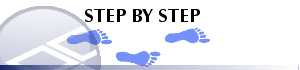
-
From the Plot Item Properties dialog, click the Columns tab.
-
Select the column name in the Columns in View box.
- Select the Style
Templates tab dialog to display the current display style.
The Customized style box
indicates whether the default template style has been modified.
Note that the Style Templates
tab will not appear unless at
least one downhole column has been defined.

Clearing the Customized style box will reset the style to the original template settings.
-
View and modify the settings on the other style tabs as required. See the table below for details.

Re-selecting or selecting a new display style from the gallery of pre-defined styles will reset the style to the original template settings.
-
Choose Apply to view the changes or OK to close the dialog.
Style Settings Reference
|
Choose this tab |
And this option |
To do this |
|
Trace |
Color |
Select either the Fixed or Legend color option. Choose a color or legend. |
|
Text |
Show Text |
Turn on and off the display of text in the column. |
|
|
Style |
Change the font style. |
|
|
Number Format |
Change the format and decimal places for numeric text. |
|
|
Font Size |
|
|
|
Color |
|
|
Alignment |
Horizontal |
|
|
|
Vertical |
|
|
|
Offset to prevent overlaps |
|
|
Border |
Borders |
|
|
|
Color |
|
|
Width/Margins |
Column Width |
|
|
|
Width including margins |
|
|
|
Left Margin |
|
|
|
Right Margin |
|
|
|
Color |
|
|
Related Topics |
|
|
Adding
and removing columns Formatting header and footer Adding and removing column titles |


