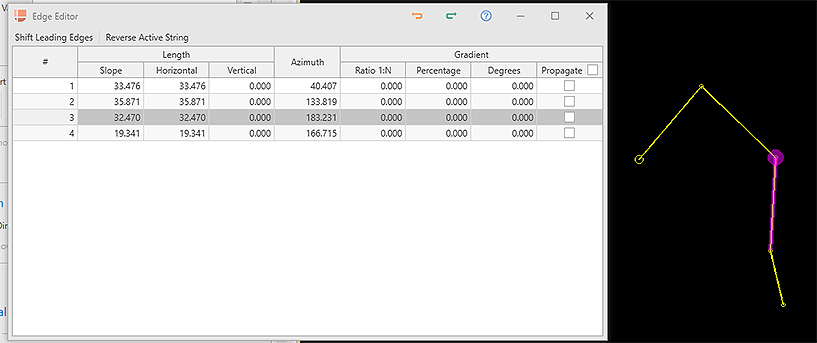Edge Editor
To access this screen:
-
Using the Design panel, select Manual Design >> Edge Editor.
-
Using the Design ribbon, select Edit >> Edge Editor.
The Edge Editor lets you modify underground planning string design data in a 3D window.
Pick a string, then review its edge coordinate and orientation data, then edit accordingly and precisely. Data can be selected before or after the screen is opened. If string selection changes whilst the screen is displayed, its contents update automatically.
Strings can be edited on an edge-by-edge basis, or you can choose the point at which a transformation should start and then adjust all subsequent edges along the design string in the same way.
The currently selected string is represented in the main table with one table row representing one edge (an edge is the straight line between two string points).
Each string edge is defined in terms of its Length (Slope, Horizontal, Vertical), its Azimuth and its Gradient (Ratio, Percentage and Degrees).
Selecting a row in the table will highlight the corresponding string edge in the 3D window. Each edge of the target string is represented as a table row. Moving the cursor or stylus over the table rows automatically highlights the associated string segment, for example:
Once an edge is selected, you can change any or all of its edge definitions. Depending on which data is changed, this may affect neighbouring edge information.
To make an edit to any edge property, position the mouse over a row in the table, then edit a field, remembering to press <ENTER> after each change. String data will update automatically in the 3D window as changes are made.
By default, edge properties are calculated from the start to the end of the edge. You can change this using the Reverse Active String toggle at the bottom of table. This will automatically update the values in the table to reflect the new direction of measurement.
Shifting Leading Edges
When adjust string edges, you can either adjust only the target edge, or you can shift all 'following' edges (according to the direction of the string) to preserve their comparative shape. This is useful, say, when adjusting one aspect of a ramp string whilst maintaining the same relative gradient of edges that come after it.
Shift Leading Edges can be toggled on or off at any time. If active, all string edges after the adjusted edge will be modified accordingly. If inactive, no subsequent edge changes are performed.
Related topics and activities