Configure the Report Screen
Pivot reports are generated using the Activity Pivot Tables screen. Data reports are generated using the Activity Data Tables screen. Some screen elements can be modified to make report configuration clearer.
Activity Steps
-
Open the Activity Pivot Tables or Activity Data Tables screen.
-
To show or hide the Fields list, use the toggle at the top of the screen:
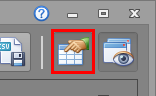
-
If creating a pivot report, with the Fields list displayed, use the list style menu
 to select a layout:
to select a layout:-
Fields Section and Areas Section Stacked - Display fields in a short, scrollable list above a 2 x 2 group (Filter Area - Column Area above Row Area - Data Area).
-
Fields Section and Areas Section Side-by-Side: Displays fields as a full-height list to the left of a 2 x 2 group (Filter Area - Column Area above Row Area - Data Area).
-
Fields Section Only: Show only a full-height list of fields with no other items.
-
Areas Section Only (2 x 2): Show only a 2 x 2 group (Filter Area - Column Area above Row Area - Data Area). You cannot select fields to add or remove with this layout.
-
Areas Section Only (4 x 1): Show only areas, but in a vertically stacked list (Filter - Column - Row - Data).
Note: The above options are not available on the Activity Data Tables screen.
-
-
To make the reports list wider or narrow, use the splitter between the two screen areas and drag it to a new position.
-
To swap the Fields list between an embedded or floating dialog, select this toggle:

-
Resize the screen as required.
Related Information and Activities

