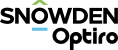Graph Windows
A Graph window is a window that contains one or more graphs, but does not have the same context-sensitive information as a Component window. See Component Windows.
The differences between Graph windows and Component windows are:
- A Graph window does not have extra tabs at the bottom of the Main Canvas. A Component window has multiple tabs for some components.
- Graph windows can display multiple graphs at once. Component windows can only display a single graph at a time.
Note: You can group graph components in the main context window, which is a Component window.
- Graph windows can have graphs within graphs.
Open a New Graph Window
- Select the graph in the Project Tree.
- Right-click the graph in the Main Canvas and select Open selected graph(s) in new window or Open selected graph(s) in floating window from the menu.
The new graph displays.
Notes:
You may need to create a new window and drag components into it instead. In this case you can right-click the Windows node in the Windows Tab and select Window from the menu.
The new window does not have any tabs at the bottom. Only the graph is shown, not the whole component.
Display Multiple Graphs
Once a Graph Window has been opened you can drag graphs using the mouse from the component tree directly into the window. You cannot do this into the Context Sensitive Window that displays when you click a component in the Project Tree, or into a Component window.
- Open a Graph window.
- Click and drag a graph from the Project Tree into the Graph window.
Note: You must click and drag the graph from the Project Tree in one motion. Selecting the graph first causes the Context Sensitive window to display. You cannot drag more plots into the Context Sensitive window.