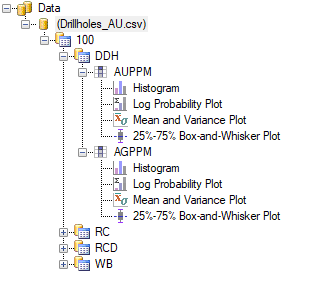Example: Group Data
This example demonstrates how to group data categorically at multiple levels. See also Group Data.
The dataset used in this example has the data columns shown in the Data Column table image below. All columns are selected to be imported into Supervisor.
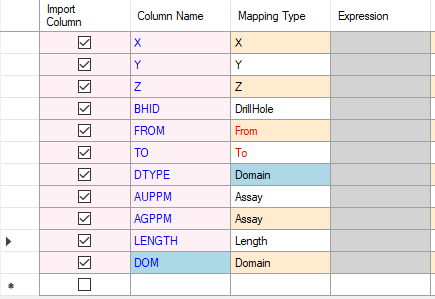
In the Loader tab of the Property Panel, the grouping Name is set to Assay/Domain, as in the following image.
Note: Make sure that Show grouping table is checked so that the grouping method can be further refined.
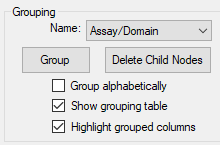
The Grouping table at the bottom of the Data Loader window is configured to group the data into three levels with no further conditions.
- DOM – Domains that drilling was undertaken in.
- DTYPE – Type of drilling that was undertaken.
- <Assay> – All assays included in the dataset. In this example, that is AUPPM and AGPPM.
Note: Supervisor groups data as per the information in the Grouping table. If you change the grouping Name in the Loader tab after editing the Grouping table, all changes are reset to the default settings for the grouping Name that you selected.
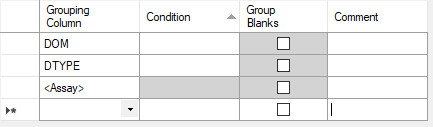
After clicking Group in the Loader tab, the data is organised in the Project Tree as per the information in the Grouping table.
In the Project Tree, the Data Loader component is followed by the domain (DOM) 100. Beneath the domain are the drill types (DTYPE) DDH, RC, RCD and WB. Beneath each drill type is each of the assay values, AUPPM and AGPPM.