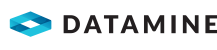Enter Drill Log Data
This video, recorded using an earlier version of DataBlast Pro, provides an example of how to enter drill log data.
This activity is only required for manual data entry; for example, if data has been entered in a drill sheet (see Generate and Print a Drill Sheet). Alternatively, you might Import a Drill Navigation Log.
If you are using , you might synchronise drill log data directly from .
Activity Steps
- Select the Drill module.
- Select a drill pattern in the DataBlast Items Tree.
The drill pattern displays in the Viewport.
- To limit the data entry to a subset of the holes in the drill pattern, select the holes. See Select Objects in the Viewport.
- On the Drill Ribbon Menu, in the Drill group, click Drill Log.
The Drill Log Ribbon Menu and the Drill Log Data Entry Sheet display.
Note: The drill pattern type determines which drill log entry sheet displays. See Maintain Drill Pattern Types. The properties in the header, the data columns, and whether historical data displays, are all configurable. See Maintain Measurement Entry Templates.
- Enter data in the header fields as required.
- Enter data in the data columns for each hole as required.
Note: If you are entering data for the drill log depth, short holes are highlighted in red and long holes are highlighted in blue.
- On the Drill Log ribbon menu, click Save Changes.
- On the Drill Log ribbon menu, click Return to Drill Pattern.
Note: Holes for which you have entered data are flagged as drilled and change colour in the drill pattern. See Configure Colours and Change the Drilled Status of Holes.