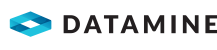Change the Drilled Status of Holes
If you enter drilled data for holes (see Enter Drill Log Data and Import a Drill Navigation Log), those holes are automatically flagged as drilled. Use this activity to manually change the drilled status if required.
To flag holes as drilled:
- Select the Drill module.
- Select a drill pattern in the DataBlast Items Tree.
The drill pattern displays in the Viewport.
- Select or filter holes as required. See Select Objects in the Viewport and Filter Displayed Holes.
- On the Drill Ribbon Menu, in the Drill group, click Flag as Drilled.
The Action Date screen displays.
- Select or enter a Date and Time as required. Default: The current date at the start time of the current shift.
- Click OK.
The Drilled Date is updated in the Hole Properties.
Note: A drilled hole has 'as-built' data and cannot be modified in the Design Module.
To flag holes as not drilled:
- Select the Drill module.
- Select a drill pattern in the DataBlast Items Tree.
The drill pattern displays in the Viewport.
- Select or filter holes as required.
- On the Drill ribbon menu, in the Drill group, click Remove Drilled Flag.
A confirmation message displays.
- Click Yes.
The Drilled Date is cleared in the hole properties.