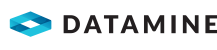Change the Dewatered Status of Holes
To flag holes as dewatered:
- Select the Measure module.
- Select a drill pattern in the DataBlast Items Tree.
The drill pattern displays in the Viewport.
- Select or filter holes as required. See Select Objects in the Viewport and Filter Displayed Holes.
- On the Hole Status Ribbon Menu, click Flag as Dewatered.
The Action Date screen displays.
- Select or enter a Date and Time as required. Default: The current date at the start time of the current shift.
- Click OK.
The Water property is changed to 0 in the Hole Properties.
- On the Hole Status ribbon menu, click Save Changes.
To flag holes as not dewatered:
- Select the Measure module.
- Select a drill pattern in the DataBlast Items Tree.
The drill pattern displays in the Viewport.
- Select or filter holes as required.
- On the Hole Status ribbon menu, click Remove Dewatered Flag.
A confirmation message displays.
- Click Yes.
The Water property is returned to its previous value.
- On the Hole Status ribbon menu, click Save Changes.