Resource/Assignment Table
This option opens the Resource/Assignment Tables screen, which
allows you to format the appearance of the Resource/Assignment Table.
You can define any number of table layouts by clicking the
 button on the toolbar in the screen. The layout that is selected when
clicking the OK button is applied.
button on the toolbar in the screen. The layout that is selected when
clicking the OK button is applied.
The following table describes the fields on this screen shown below:
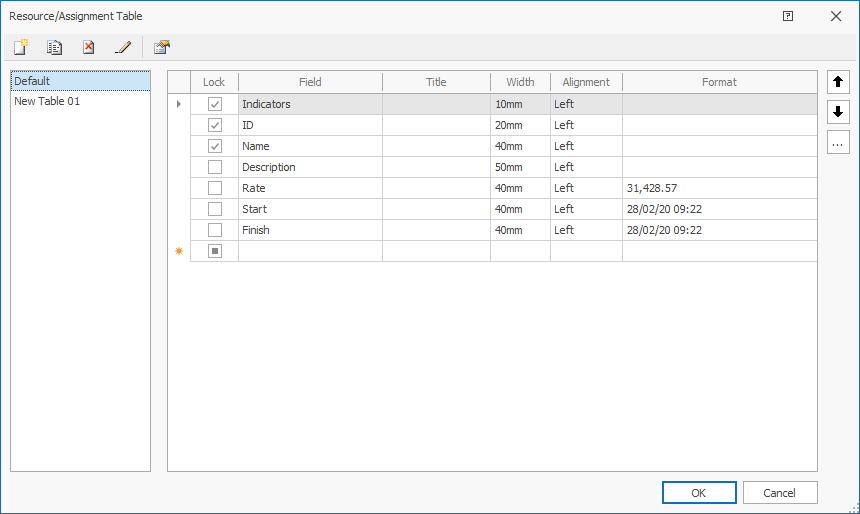
For each resource/assignment table layout, specify the columns you want to see in the resource/assignment table by adding them to the data grid. A row in the data grid is equivalent to a column in the resource/assignment table.
| Field | Description |
|---|---|

|
Click to insert a new table layout. By default, new layouts are called New Table #, where # starts as 01 and is incremented by 1. |
|
|
Click to create a copy of the currently selected table layout. |

|
Click to delete the currently selected table layout.
|

|
Click to rename the currently selected table layout. |

|
Click to open the Default Field Formats screen. |
| <name> | The list of names of the currently defined layouts. By default, you have one layout defined - the Default layout. |
| Lock | Select this option to lock the column in the resource/assignment table. The
column remains fixed and visible whilst you scroll through the
resource/assignment display. When you lock a column, all columns to the left of the selected column (or above the selected column in the data grid) will also be locked. If you unlock a column, all columns to the right of the selected column (or below the selected column in the data grid) will also be unlocked. |
| Field | Select the name of the field to be displayed from the
drop-down list.
The supplied drop-down list contains all resource-related fields, both system as well as user-defined fields, in alphabetical order.
|
| Title | Enter your own title for this column. This value is used for
display purposes only.
If you supply a title, the entered value overrides the default column name. Leave this field blank to display the default column name in the resource/assignment table. |
| Width | Specify the width of the column in the resource/assignment table.
The column width can also be changed directly in the resource/assignment table by dragging the column separator in the header area left or right. |
| Alignment | Specify the alignment of the value in the column.
Select a valid value from the drop-down list. The alignment does not apply to the Name column. |
| Format | See Field Formats for more information. |
| OK | Click to save the changes and close this screen. |
| Cancel | Click to lose all the changes and close this screen. |

|
Click to display the help for this screen. |
The
 and
and
 buttons
allow you to move the selected row in the grid up or down. The column
order in the resource/assignment table can also be changed by selecting a column
(click on the column header), releasing the mouse, pressing the
left-mouse button and, whilst holding down the left mouse button,
dragging the column left or right.
buttons
allow you to move the selected row in the grid up or down. The column
order in the resource/assignment table can also be changed by selecting a column
(click on the column header), releasing the mouse, pressing the
left-mouse button and, whilst holding down the left mouse button,
dragging the column left or right.
The
 button displays the Select Fields form that allows you
to select and insert multiple fields
into the data grid concurrently.
button displays the Select Fields form that allows you
to select and insert multiple fields
into the data grid concurrently.

 Layouts
are deleted immediately. You are not
asked to confirm the deletion.
Layouts
are deleted immediately. You are not
asked to confirm the deletion. To quickly jump to a field name, start typing the name. The list
is positioned at the field name that contains the value that you
type.
To quickly jump to a field name, start typing the name. The list
is positioned at the field name that contains the value that you
type.