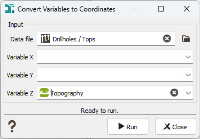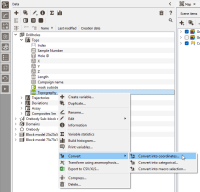Convert variables into coordinates
The Convert variables into coordinates functionality is designed to change the coordinates variables of a data table.
The task is located in the ribbon, following Data management / Editing tools / Convert variables into coordinates. It is also reachable from the Data explorer, with a right-click on a variable. Then, click on the 'Convert' action and select 'Convert into coordinates'. When launching the task from the data tree, you can select several variables. The X/Y/Z fields will be filled out keeping the order of the selected variables.
-
Data file: Click Data file to open a Data Selector to select the data on which the modification be applied. The Data file can also be dragged and dropped directly from the Data tab. The input data table can be a Points file, a Drillholes Tops table or a Subblocks file (irregular).
- Variable X: Choose a variable in the data file you chose to be the future X coordinates.
- Variable Y: Choose a variable in the data file you chose to be the future Y coordinates.
- Variable Z: Choose a variable in the data file you chose to be the future Z coordinates (only for 3D data sets).
Selected variables must be associated with a Coordinate unit class for X and Y. Z must be defined with an Elevation unit class. See Change Unit Class to modify the unit of a variable.
Mandatory: All samples must be defined.
- Click Run to change the coordinates variables. The applied modifications are printed in the Messages window.
Note: Variables will be automatically converted into 64-bit variables to ensure the precision often required for coordinate variables.