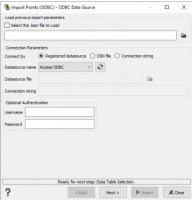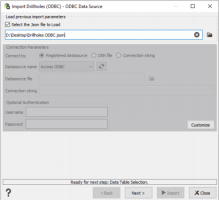Connection to a data source
The data source must be given to Isatis.neo.
The first page of the wizard links Isatis.neo to the data source you will import the data from. There are two ways of doing that:
-
Load a previous import parameters file
Tick the top option ’Select the JSON file to load’. In the file selector, select the .JSON file in your computer. The .JSON file must have been generated previously, at the end of the ODBC import task (so you need to set the parameters at least once in the ODBC task).
The .JSON file contains the type of import (ODBC here), the geometry type (points, boreholes, etc.), the ODBC connection parameters and the selected tables and variables, with chosen attributes (roles, units, etc.). It does not contain the output file name and the option to display the results.
A confirmation message pops-up when loading a .JSON file. If the loading is successful, the ODBC task is now in ’Loaded’ mode. All the parameters are automatically set and the interface is greyed. Press next until the last page to name the output file.
However, if you want to change some parameters, it is possible. A ’Customize’ button on the bottom right corner of each page allows the user to edit the parameters in case one wants to change them.Then, the pages are unlocked. The wizard is not on ’Loaded’ mode anymore, it is customized. In the Summary page (last page of the wizard), you can save the current parameters in a .JSON file. By default, the file is located in the Public folder of the project. Once the parameters have been saved, the task switches back to ’Loaded’ mode, with the newly saved file as import parameters file.
-
Connect the data source in the interface.
- Registered data source: the data source contains the driver and the database parameters. The data source must be registered on the same computer (the computer with Isatis.neo software) and configured through "ODBC Datasources 64-bit" tool from the Start Menu of Windows, in the User datasources or System datasources sections.
-
DSN (Data Source Name) file: the file with the extension .DSN is present on the computer hardrive (or network disk location) and contains the information about the data source (driver and database parameters) in order to establish the connection.
Note: At the end of ODBC Import, you can learn How to register a data source or create a DSN file?
-
Connection string: the data source connection parameters must be given on a specific way, typing the name of the driver and the name of the database query.
Example of a Connection String:
- Driver= Microsoft Access Driver (*.mdb,*.accdb);
- Dbq=C:\datasets\odbc\mining-fe.accdb
- Optional Authentication: Username and password may be necessary to access the data source, if it is protected.