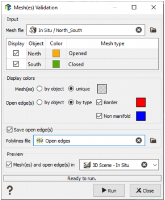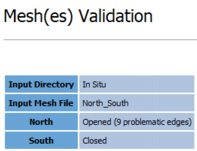Mesh(es) Validation
This application allows you to check the open/closed status of each object contained in a mesh file before being used in other tasks. It also provides a graphical feedback of the problematic edges.
Note: This check can be time consuming for big mesh files.
-
Input:
-
Mesh file: Click Mesh file to open a Data Selector to select the input mesh you want to edit. The Mesh file can also be dragged and dropped directly from the Data tab.
A table lists all the different objects contained in the mesh file with:
- A first column with check boxes to display or not the object in the Preview scene.
- A second column with the object names (it corresponds to the Name variable referenced in the Meshes support).
- A third column with the object color (the same as the one referenced in the catalog of the Color variable of the Meshes support).
-
A fourth column with the status opened/closed.
The task computes the mesh type as soon as the input file is provided, allowing the Mesh type array column to be updated and the preview to be shown.
-
-
Display colors:
-
Mesh(es): Two options are available to color the different objects:
Select the by object option to use the object color, visible in the table just above.
Select the unique option and click on the colored square to open a Color Selector and assign the color of your choice to all the selected objects.
-
Open edge(s): Two options are available to color the open edges:
Select the by object option to use the object color, visible in the table just above.
Select the type option to color by error type (red for “Border” and blue for “Non manifold”).
To determine the error type, we count the number of facets each edge belongs to:
- 1 facet: It can be a valid border edge of a “real opened mesh” (surface, horizon, fault...), a border edge in a mesh which should be closed, a hole border… These error types are classified as “Border”.
- 2 facets: This is the standard case, no problem is detected.
- 3 facets or more: The mesh is non-manifold. A manifold mesh is a closed mesh for which we can calculate a volume. If there are issues with parts of the mesh and the volume cannot be calculated, the mesh is considered as “non-manifold”, which is a general term for geometry issues that limit a mesh’s use. For example, a non-manifold mesh can be due to a winglet, an internal wall, an extra face or structure left inside a mesh after joining objects or merging elements together, or an errant vertex…
-
- Save open edges: Problematic edges can be stored in a Polyline file for further investigations. If the file already exists, it will be overwritten.
- Preview: Select the Mesh and open edges in toggle to preview the open edges (and the mesh file) in a defined 3D scene. By default, the first 3D scene available (i.e. open and active) is selected.
Click Run to create the open edges file. At the same time, the Mesh type variable referenced in the Meshes support is updated. A report is also sent in the Messages window at the end of the run.