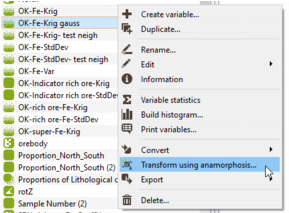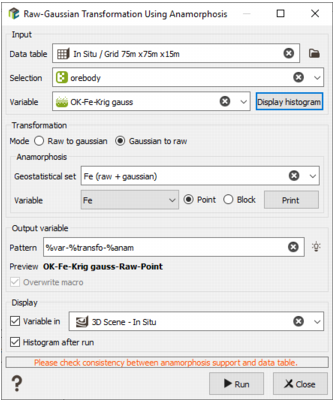Raw-Gaussian Transformation Using Anamorphosis
The Raw-Gaussian Transformation Using Anamorphosis functionality is designed to transform a raw variable (possibly a macro variable) into a gaussian variable and vice versa using an already saved anamorphosis function (stored in a Geostatistical Set).
The raw variable (Y) and the gaussian variable (Z) are linked by an anamorphosis function phi:
Z = phi(Y)
The program makes use of this anamorphosis function to transform Y in Z or Z in Y.
For additional information about the methodology, please refer to the technical reference Gaussian Transformation.
The Raw-Gaussian Transformation Using Anamorphosis is available from the ribbon or directly from a right click on a selected variable of the Data tree.
-
Input:
- Click the directory icon to pop up a Data Selector and select the input Data table on which you want to perform the transformation. This data table can also be defined by a simple and quick drag-and-drop from the Data tab. The input file can be of any type, Grid, Boreholes or Points File.
- A Selection variable may be specified. In this case, only the samples defined by the selection (i.e. whose the value of the selection is equal to 1) will be considered for the transformation.
- Then define the Variable to be transformed. It must be a numerical variable, simple or a macro variable. When using macro variable, all input indices are created/updated in the output variable. A Display histogram action is offered (available only when the input variable is set) in order to launch the Quick Histogram task on the defined variable or macro variable first realization.
-
Select the type of the Transformation you wish to perform between the two choices:
- Raw to gaussian to transform a raw variable into its gaussian transform.
- Gaussian to raw to transform back a gaussian variable into the corresponding raw variable.
-
Anamorphosis: Select the Geostatistical Set which contains the anamorphosis function that will be used to calculate the transformation. If the selected Geostatistical set does not contain any anamorphosis, an error message is displayed. In case of a multivariate Geostatistical set, specify in the Variable list, to which variable, the anamorphosis you want to apply is associated.
In case the anamorphosis is a point Anamorphosis, it must have been previously calculate (using the Exploratory Data Analysis or the Variogram from Gridded Data) on the raw variable or another variable homogeneous to the raw variable. The block Anamorphosis may be used only in the following cases:
- The transformation Gaussian to raw is asked in order to transform Gaussian block simulations obtained by Direct Block Simulation method. In that case the block Anamorphosis is the Anamorphosis obtained by the Support Correction method.
- The transformation Raw to gaussian is asked in order to back transform Raw block simulation obtained by Diret Block Simulation method. In that case the block Anamorphosis is the Anamorphosis obtained by the Gaussian Support Correction method.
Note: For the back-transformation, raw variable details stored into the geostatistical set/anamorphosis are used for the output variable details.
Note: When the Kriged Gaussian variable has been obtained by Block Kriging, they cannot be transformed into Raw values by this method.
A Print button enables you to check the content of the Geostatistical set defined (sent in the Messages window).
-
Output variable:
- The objective of the Pattern parameter is to help the definition of output variable. You can edit this pattern to modify it and define the name of your choice. Click on
 to retrieve the default pattern: %var-%transfo-%anam. The Preview enables you to see the final name associated to the output variable where the result of the transformation will be stored.
to retrieve the default pattern: %var-%transfo-%anam. The Preview enables you to see the final name associated to the output variable where the result of the transformation will be stored. - Activate the Overwrite macro toggle to erase and create again the whole macro variable before running the transformation. This option is useful when doing several runs and you want to append new indices to the existing ones.
- The objective of the Pattern parameter is to help the definition of output variable. You can edit this pattern to modify it and define the name of your choice. Click on
-
Display:
- Select the Variable in toggle to display the result of the transformation in a defined scene (2D or 3D) at the end of the run.
- Select the Histogram after run option to automatically launch Quick Histogram on the output variable after the run. If the transformation has been applied on a macro variable, we will consider the first realization
- Click Run to calculate the gaussian transform store the output variable. Click Close to close the application.