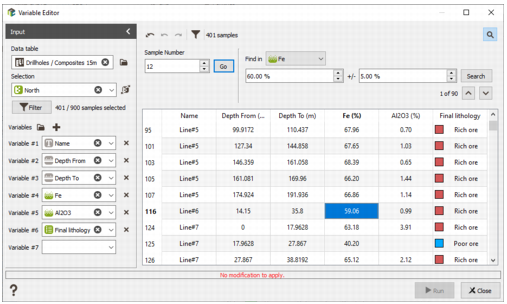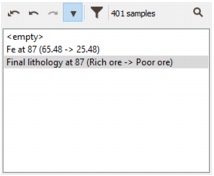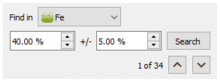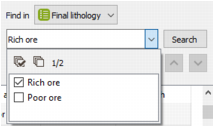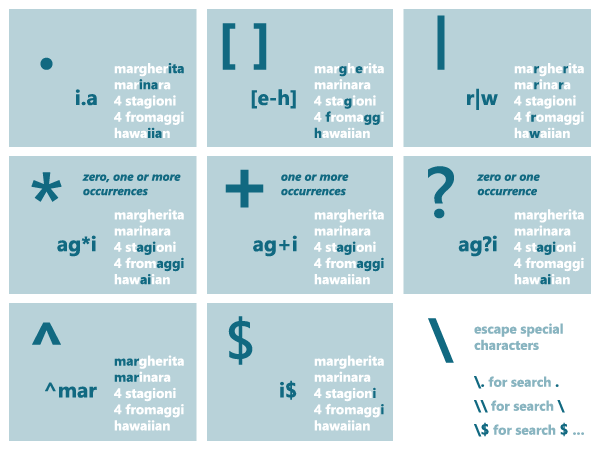Variable Editor
This application allows you to edit a data table in order to modify the value of one or more variables for one or several samples.
-
Input:
- Data table: Click Data table
 to open a Data Selector to select the data you want to edit. The Data table can also be dragged and dropped directly from the Data tab.
to open a Data Selector to select the data you want to edit. The Data table can also be dragged and dropped directly from the Data tab.
- Selection: Choice of the selection (as a restriction of the input Data table) to display only a subset of the data. Masked off samples will not be displayed. This selection can also be created on the fly clicking on the Filter button. The number of samples printed in the matrix versus the total number of samples contained in the data table, are displayed as information.
-
Variables: Then define the variables to be edited. Use the buttons
 and
and  to add or remove variables. You can define several variables at a time selecting all of them directly in the Data Selector
to add or remove variables. You can define several variables at a time selecting all of them directly in the Data Selector  (with a multi selection). The variables can be of any type: coordinates, numerical, categorical, text, selections or macrovariables.
(with a multi selection). The variables can be of any type: coordinates, numerical, categorical, text, selections or macrovariables.Note: The application is also reachable directly from the Data tab by selecting the variables you want to edit and clicking Edit /
 Edit variable values. In this way, the different input fields will be pre-filled.
Edit variable values. In this way, the different input fields will be pre-filled.The Input section can be "minimized" using the dedicated button
 to save space and see all the displayed variables more easily.
to save space and see all the displayed variables more easily.
- Data table: Click Data table
-
All the selected variables are displayed in a matrix, one column for each variable and one row for each selected sample, using the corresponding variable format.
- Use the scroll bar to access the sample of your choice.
-
Double-click in a cell to edit it and modified the associated value.
Selection variables are represented by a check box. Ticked if the selection is activated (i.e. if the associated value is equal to 1), unticked if the selection is not activated (i.e. the corresponding value is 0).
Modifying the value associated to a categorical variable shows you a list of the different categories available. If the new category you want to set is not in the list, you have to modify the catalog associated to the variable (reachable from the variable properties in the Data tab) to add a new category.
-
Structural variables (as point coordinates, drillhole depths (punctual or from/to), sub-block IJK, polyline type) can be edited and modified. These variables cannot be set to undefined and some specific checks are made. For example:
- Sub-block IJK must be a positive integer and must refer to a valid cell in the parent grid.
-
Drillhole depths must be smaller than the borehole length and assay length is recomputed when changing the from/to value(s).
Some other structural variables, as for example object ID, drillhole top coordinates, dip and azimuth, etc., are forbidden for modification.
-
All modifications are listed in the top-right frame clicking on Show undo stack
 . You can see the affected variable, the sample line, as well as the value before and after modification. In this way, you can easily cancel a modification by selecting the corresponding line or click Undo
. You can see the affected variable, the sample line, as well as the value before and after modification. In this way, you can easily cancel a modification by selecting the corresponding line or click Undo  . It is possible to cancel all the modifications since the last saving and go back to the original state, by selecting the <empty> line or click Undo all
. It is possible to cancel all the modifications since the last saving and go back to the original state, by selecting the <empty> line or click Undo all  . Click Redo
. Click Redo  to re-apply the last cancelled modification. Click on
to re-apply the last cancelled modification. Click on  or use the Esc shortcut keyboard to shrink the stack.
or use the Esc shortcut keyboard to shrink the stack.Note: Each modification, visible in the stack, can be saved in a batch file when saving the task run but we will keep only the last modification for a given sample.
-
The
 Filter button is also available at the top of the variable matrix to create a selection of the fly.
Filter button is also available at the top of the variable matrix to create a selection of the fly.
- The total number of samples printed in the matrix is displayed as information.
-
Click
 Find to search for specific samples according to a criterion depending on the type of the searching variable.
Find to search for specific samples according to a criterion depending on the type of the searching variable.- If you know the rank (Sample Number) in the data table of the sample to be edited, simply enter its value in the Sample Number field. Click Go or press Enter to display that particular sample value. It will be displayed and highlighted in the bottom of the list. Be careful, if you apply a selection or a filter, the Sample Number corresponds to the rank in the complete data table. Use the Ctrl+G keyboard shortcut to directly access this feature.
-
Find in: Choose any variable from the current Data table - it must be in the list of variables currently displayed. Use the Ctrl+F keyboard shortcut to directly access this feature.
-
If the selected variable is a numerical variable, enter the searched value with its precision. For example, in the figure above, the result will be the set of samples whose variable Fe is the interval [35;45].
-
If the selected variable is a categorical variable, tick the categories that you want to search.
-
If the selected variable is a text variable (i.e. a string of characters), enter the given string of characters you search.
Activate the Case sensitivity
 option to treat as distinct uppercase and lowercase letters. By default they are equivalent.
option to treat as distinct uppercase and lowercase letters. By default they are equivalent.Activate the Regular expression
 option to use the following patterns for matching text.
option to use the following patterns for matching text.
-
- Click Search or press Enter to go to the first sample which matches the searching condition. The number of samples answering to the search criterion is indicated.
-

 : To successively select the samples that match the searching condition. The first time you click Next (or Previous), the selected sample will be the first sample found after (or before) the current selected sample. You can also use the Ctrl+N, respectively Ctrl+P, keyboard shortcut to go to the Next sample, respectively to the Previous sample.
: To successively select the samples that match the searching condition. The first time you click Next (or Previous), the selected sample will be the first sample found after (or before) the current selected sample. You can also use the Ctrl+N, respectively Ctrl+P, keyboard shortcut to go to the Next sample, respectively to the Previous sample.
-
Click
 or use the Esc shortcut keyboard to shrink the Find section.
or use the Esc shortcut keyboard to shrink the Find section.
-
Click Run to save all the modifications in the data table and echoes the modifications done per variable in the Messages window. The modifications listed in the top-right frame are cleared when pressing run.