Example Files and Templates
Studio Mapper automatically installs example files to help you get started with configuring your system, formatting 3D data and laying out a field mapping report.
All example files are installed to your Studio Mapper's Templates folder. If a standard installation has been performed, this is located here:
- C:\Program Files\Datamine\StudioMapper\Templates
This folder contains a collection of files that can help you get started with various aspects of Studio Mapper's workflow.
Example Configuration File
An example configuration file is available. It is called "ExampleStudioMapperConfig.mpcfg".
You can use this file as a basis for further customization if you wish. Take a copy a put it wherever your database Templates folder exists (see below). You can change the name and, providing the syntax is maintained, any of the contents. You assign a configuration file to your project using the Database Settings screen, as explained here.
See System Configuration File.
Display Templates
These end with a ".3dtpl" file extension. These files contain 3D display template specifications that can be referenced by your system configuration file.
- ChannelSamples.3dtpl: contains formatting instructions for channel samples. This file formats the view based on a LITH attribute and, as such, applies to channel sample data created using the example configuration file.
- GeologyTemplate.3dtpl: contains display formatting instructions for map feature data. As above, this relies on the presence of a LITH attribute.
To use these files, copy them to a Templates folder within the active database, located at the same place as your system configuration file, for example:
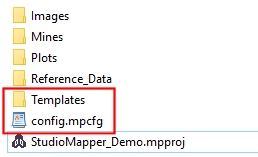
Note: Your templates folder can contain any number of ".3dtpl" display template files; if your configuration file references a 3D display template, Studio Mapper will automatically review every file to find a match. This lets you create, say, a dedicated template file for feature formatting, and one for channel sampling and so on.
User Legends File Example
The example display templates use a custom legend to define formatting
for lithology codes in channel samples. The file "LithologyCodes.elg"
contains this information and should be copied to your active database's
Templates folder alongside
if you wish to make use of it.
Dynamic Plot Tables
These tables are used to insert table plot items into a map report template. They are loaded and used during plot template creation and need to be stored in your active database's Templates folder. After this, they do not need to be loaded to generate a report.
- map_faces.dm: this is used during plot template creation to define the face and 3D projections displayed in an output PDF report. This file is created in the Report Template tutorial.
- map_channelsamples.dm: an example file that can be used as a table plot item for channel sample tables created using the example configuration file. The values within this file are unimportant; it is the attributes it contains that matter. This table plot item will dynamically update to show the contents of each map, providing the channel sample data can be matched to one of the attributes in this table. See Configure Field Mapping Report.
- map_properties: as above, but lets you insert a table plot item that lists the current map-level properties (as appears on the Properties tab of the Mapping task bar).
Related topics and activities

